OGCFeatureLayer
require(["esri/layers/OGCFeatureLayer"], function(OGCFeatureLayer) { /* code goes here */ });esri/layers/OGCFeatureLayerThe OGCFeatureLayer class is used to create a layer based on individual collections from a OGC API Features service.
The following snippet shows how to add a new OGCFeatureLayer to the map. The url and collectionId must be specified in order for the layer to be loaded properly.
// Add the "countries" collection from an OGC API Feature server.
const countries = new OGCFeatureLayer({
url: "https://vtp2.geo-solutions.it/geoserver/ogc/features",
collectionId: "ne:countries50m"
});
map.add(countries);
Known Limitations
- OGCFeatureLayer only supports collection items encoded in GeoJSON. A layer will not load if the server's conformance declaration does not include GeoJSON support. For a detailed explaination on Esri's support for GeoJSON consult documentation for GeoJSONLayer.
- Collections with numeric GeoJSON feature ids are preferred. String or alphanumeric ids are supported with limited capabilities, for example, popups will not be available.
Constructors
- new OGCFeatureLayer(properties)
- Parameter:properties Objectoptional
See the properties for a list of all the properties that may be passed into the constructor.
Example:// Add a new OGC Feature Layer to a map. const layer = new OGCFeatureLayer({ url: "https://demo.pygeoapi.io/stable", collectionId: "dutch_windmills" }); const map = new Map(); map.add(layer);
Property Overview
| Name | Type | Summary | Class | |
|---|---|---|---|---|
| String | Blend modes are used to blend layers together to create an interesting effect in a layer, or even to produce what seems like a new layer. more details | more details | OGCFeatureLayer | |
| String | The unique identifier of the collection on the server. more details | more details | OGCFeatureLayer | |
| String | Copyright information for the layer. more details | more details | OGCFeatureLayer | |
| String | The name of the class. more details | more details | Accessor | |
| String | Description of the features in the collection. more details | more details | OGCFeatureLayer | |
| String | The name of the layer's primary display field. more details | more details | OGCFeatureLayer | |
| Effect | Effect provides various filter functions that can be performed on the layer to achieve different visual effects similar to how image filters work. more details | more details | OGCFeatureLayer | |
| Object | Specifies how graphics are placed on the vertical axis (z). more details | more details | OGCFeatureLayer | |
| FeatureReductionCluster|FeatureReductionSelection | Configures the method for reducing the number of point features in the view. more details | more details | OGCFeatureLayer | |
| Field[] | An array of fields in the layer. more details | more details | OGCFeatureLayer | |
| FieldsIndex | A convenient property that can be used to make case-insensitive lookups for a field by name. more details | more details | OGCFeatureLayer | |
| Extent | The full extent of the layer. more details | more details | Layer | |
| String | The geometry type of features in the layer. more details | more details | OGCFeatureLayer | |
| String | The unique ID assigned to the layer. more details | more details | Layer | |
| LabelClass[] | The label definition for this layer, specified as an array of LabelClass. more details | more details | OGCFeatureLayer | |
| Boolean | Indicates whether to display labels for this layer. more details | more details | OGCFeatureLayer | |
| Boolean | Indicates whether the layer will be included in the legend. more details | more details | OGCFeatureLayer | |
| String | Indicates how the layer should display in the LayerList widget. more details | more details | Layer | |
| Boolean | Indicates whether the layer's resources have loaded. more details | more details | Layer | |
| Error | The Error object returned if an error occurred while loading. more details | more details | Layer | |
| String | Represents the status of a load operation. more details | more details | Layer | |
| Object[] | A list of warnings which occurred while loading. more details | more details | Layer | |
| Number | The maximum scale (most zoomed in) at which the layer is visible in the view. more details | more details | OGCFeatureLayer | |
| Number | The minimum scale (most zoomed out) at which the layer is visible in the view. more details | more details | OGCFeatureLayer | |
| String | The OGCFeatureLayer requires that each feature be uniquely identified with an object id. more details | more details | OGCFeatureLayer | |
| Number | The opacity of the layer. more details | more details | Layer | |
| Boolean | Indicates whether to display popups when features in the layer are clicked. more details | more details | OGCFeatureLayer | |
| PopupTemplate | The popup template for the layer. more details | more details | OGCFeatureLayer | |
| Number | Refresh interval of the layer in minutes. more details | more details | OGCFeatureLayer | |
| Renderer | The renderer assigned to the layer. more details | more details | OGCFeatureLayer | |
| SpatialReference | The spatial reference of the layer. more details | more details | OGCFeatureLayer | |
| String | The title of the layer used to identify it in places such as the Legend and LayerList widgets. more details | more details | OGCFeatureLayer | |
| String | For OGCFeatureLayer the type is always "ogc-feature". more details | more details | OGCFeatureLayer | |
| String | The URL to the server. more details | more details | OGCFeatureLayer | |
| Boolean | Indicates if the layer is visible in the View. more details | more details | Layer |
Property Details
- blendMode String
Blend modes are used to blend layers together to create an interesting effect in a layer, or even to produce what seems like a new layer. Unlike the method of using transparency which can result in a washed-out top layer, blend modes can create a variety of very vibrant and intriguing results by blending a layer with the layer(s) below it.
When blending layers, a
top layeris a layer that has a blend mode applied. All layers underneath the top layer arebackground layers. The default blending mode isnormalwhere the top layer is simply displayed over the background layer. While this default behavior is perfectly acceptable, the use of blend modes on layers open up a world of endless possibilities to generate creative maps.The layers in a GroupLayer are blended together in isolation from the rest of the map.
In the following screenshots, the vintage shaded relief layer is displayed over a firefly world imagery layer. The
colorblend mode is applied to the vintage shaded relief and the result looks a new layer.
Known Limitations
- The blendMode is not supported in 3D SceneViews.
- The blendMode is not supported in printing and in legend.
The following factors will affect the blend result:
- Order of all layers
- Layer opacity
- Opacity of features in layers
- Visibility of layers
- By default, the very bottom layer in a map is drawn on a transparent background. You can change the MapView's background color.
Read more
Blend mode Description normal The top layer is displayed over the background layer. The data of the top layer block the data of background layer where they overlap. average Takes the mathematical average of top and background layers. Result of averageblend mode is often similar to the effect of setting the layer's opacity to 50%.Lighten blend modes:
The following blend modes create lighter results than all layers. In lighten blend modes, pure black colors in the top layer become transparent allowing the background layer to show through. White in the top layer will stay unchanged. Any color that is lighter than pure black is going to lighten colors in the top layer to varying degrees all way to pure white.
Lighten blend modes can be useful when lightening dark colors of the top layer or removing black colors from the result. The
plus,lightenandscreenmodes can be used to brighten layers that have faded or dark colors on a dark background.Blend mode Description lighten Compares top and background layers and retains the lighter color in the top layer. Colors in the top layer become transparent if they are darker than the overlapping colors in the background layer allowing the background layer to show through completely. Can be thought of as the opposite of darkenblend mode.lighter Colors in top and background layers are multiplied by their alphas (layer opacity and layer's data opacity. Then the resulting colors are added together. All overlapping midrange colors are lightened in the top layer. The opacity of layer and layer's data will affect the blend result. plus Colors in top and background layers are added together. All overlapping midrange colors are lightened in the top layer. This mode is also known as addorlinear-dodge.screen Inverts colors of the background layer and multiplies with colors of the top layer. The resulting colors will be lighter than the original color with less contrast. Screen can produce many different levels of brightening depending on the luminosity values of the top layer. Can be thought of as the opposite of the multiplymode.color-dodge Creates a brighter effect by decreasing the contrast between the top and background layers, resulting in saturated mid-tones and bright highlights. Darken blend modes:
The following blend modes create darker results than all layers. In darken blend modes, pure white in the top layer will become transparent allowing the background layer to show through. Black in the top layer will stay unchanged. Any color that is darker than pure white is going to darken a top layer to varying degrees all the way to pure black.
The
multiplyblend mode is often used to highlight shadows, show contrast, or accentuate an aspect of a map. For example, you can usemultiplyblend mode on a topographic map displayed over hillshade when you want to have your elevation show through the topographic layer. See the intro to layer blending sample.The
multiplyanddarkenmodes can be used to have dark labels of the basemap to show through top layers. See the darken blending sample.The
color-burnmode works well with colorful top and background layers since it increases saturation in mid-tones. It increases the contrast by tinting pixels in overlapping areas in top and bottom layers more towards the top layer color. Use this blend mode, when you want an effect with more contrast thanmultiplyordarken.The following screenshots show how the
multiplyblend mode used for creating a physical map of the world that shows both boundaries and elevation.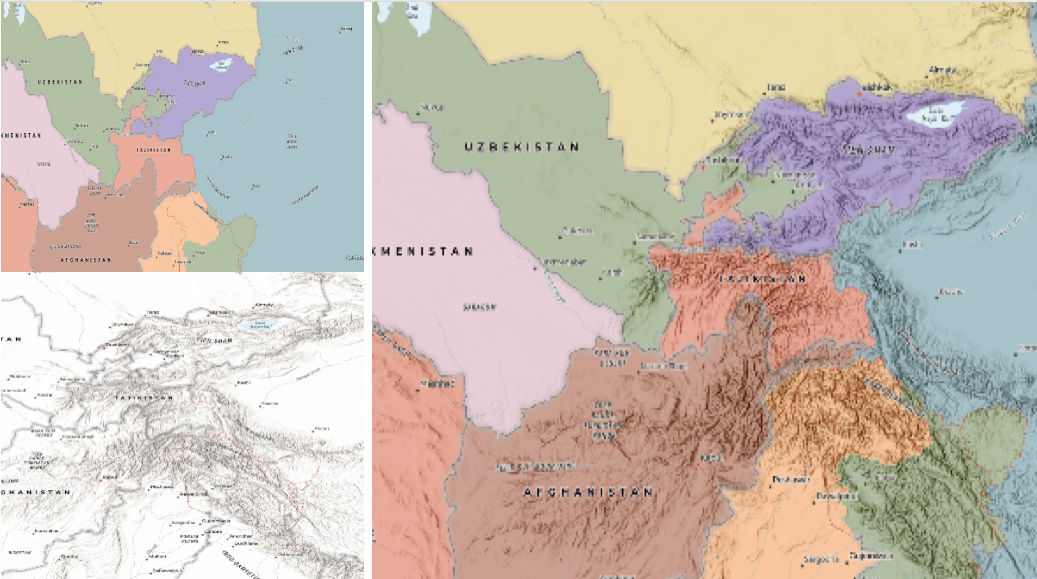
Blend mode Description darken Emphasizes the darkest parts of overlapping layers. Colors in the top layer become transparent if they are lighter than the overlapping colors in the background layer, allowing the background layer to show through completely. multiply Emphasizes the darkest parts of overlapping layers by multiplying colors of the top layer and the background layer. Midrange colors from top and background layers are mixed together more evenly. color-burn Intensifies the dark areas in all layers. It increases the contrast between top and background layers, by tinting colors in overlapping area towards the top color. To do this it inverts colors of the background layer, divides the result by colors of the top layer, then inverts the results. Contrast blend modes:
The following blend modes create contrast by both lightening the lighter areas and darkening the darker areas in the top layer by using lightening or darkening blend modes to create the blend. The contrast blend modes will lighten the colors lighter than 50% gray ([128,128,128]), and darken the colors darker than 50% gray. 50% gray will be transparent in the top layer. Each mode can create a variety of results depending on the colors of top and background layers being blended together. The
overlayblend mode makes its calculations based on the brightness of the colors in the background layer while all of the other contrast blend modes make their calculations based on the brightness of the top layer. Some of these modes are designed to simulate the effect of shining a light through the top layer, effectively projecting upon the layers beneath it.Contrast blend modes can be used to increase the contrast and saturation to have more vibrant colors and give a punch to your layers. For example, you can duplicate a layer and set
overlayblend mode on the top layer to increase the contrast and tones of your layer. You can also add a polygon layer with a white fill symbol over a dark imagery layer and applysoft-lightblend mode to increase the brightness in the imagery layer.The following screenshots show an effect of the
overlayblend mode on a GraphicsLayer. The left image shows when the buffer graphics layer has thenormalblend mode. As you can see, the gray color for the buffer polygon is blocking the intersecting census tracts. The right image shows when theoverlayblend mode is applied to the buffer graphics layer. Theoverlayblend mode darkens or lightens the gray buffer polygon depending on the colors of the background layer while the census tracts layer is shining through. See this in action.Normal blend mode Overlay blend mode 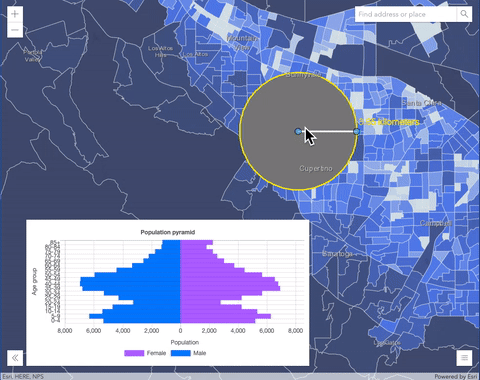
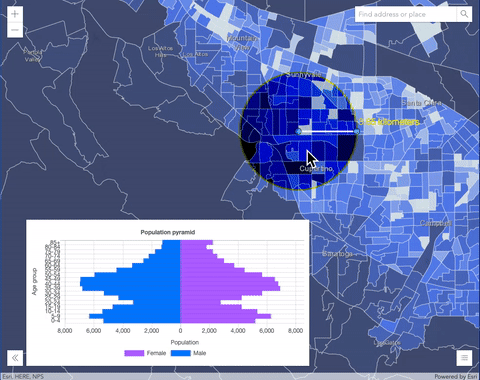
Blend mode Description overlay Uses a combination of multiplyandscreenmodes to darken and lighten colors in the top layer with the background layer always shining through. The result is darker color values in the background layer intensify the top layer, while lighter colors in the background layer wash out overlapping areas in the top layer.soft-light Applies a half strength screenmode to lighter areas and and half strengthmultiplymode to darken areas of the top layer. You can think of thesoft-lightas a softer version of theoverlaymode.hard-light Multiplies or screens the colors, depending on colors of the top layer. The effect is similar to shining a harsh spotlight on the top layer. vivid-light Uses a combination of color-burnorcolor-dodgeby increasing or decreasing the contrast, depending on colors in the top layer.Component blend modes:
The following blend modes use primary color components, which are hue, saturation and luminosity to blend top and background layers. You can add a feature layer with a simple renderer over any layer and set
hue,saturation,colororluminosityblend mode on this layer. With this technique, you create a brand new looking map.The following screenshots show where the topo layer is blended with world hillshade layer with
luminosityblend mode. The result is a drastically different looking map which preserves the brightness of the topo layer while adapting the hue and saturation of the hillshade layer.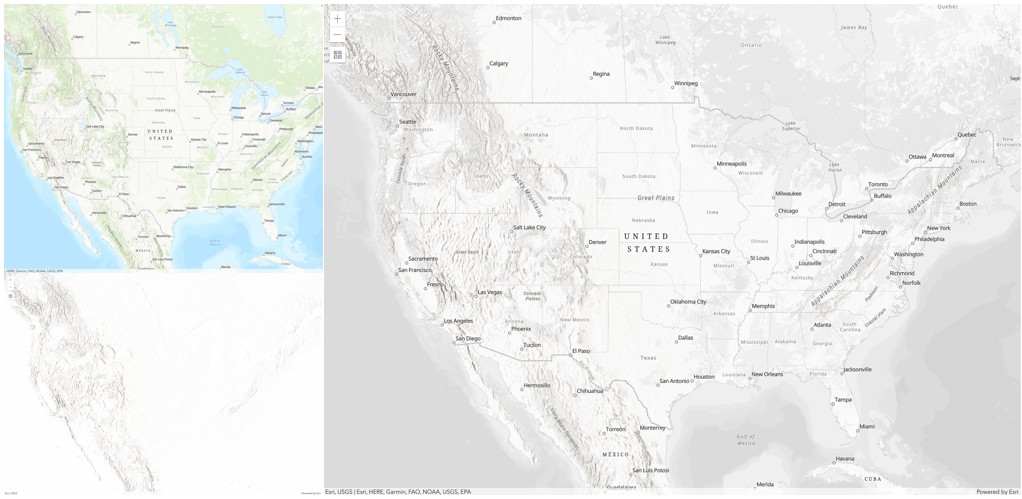
Blend mode Description hue Creates an effect with the hue of the top layer and the luminosity and saturation of the background layer. saturation Creates an effect with the saturation of the top layer and the hue and luminosity of the background layer. 50% gray with no saturation in the background layer will not produce any change. luminosity Creates effect with the luminosity of the top layer and the hue and saturation of the background layer. Can be thought of as the opposite of colorblend mode.color Creates an effect with the hue and saturation of the top layer and the luminosity of the background layer. Can be thought of as the opposite of luminosityblend mode.Composite blend modes:
The following blend modes can be used to mask the contents of top, background or both layers.
Destinationmodes are used to mask the data of the top layer with the data of the background layer.Sourcemodes are used to mask the data of the background layer with the data of the top layer.
The
destination-inblend mode can be used to show areas of focus such as earthquakes, animal migration, or point-source pollution by revealing the underlying map, providing a bird’s eye view of the phenomenon. Check out multiple blending and groupLayer blending samples to see composite blend modes in action.The following screenshots show feature and imagery layers on the left side on their own in the order they are drawn in the view. The imagery layer that contains land cover classification rasters. The feature layer contains 2007 county crops data. The right image shows the result of layer blending where
destination-inblendMode is set on the imagery layer. As you can see, the effect is very different from the original layers. The blended result shows areas of cultivated crops only (where both imagery and feature layers overlap).
Blend mode Description destination-over Destination/background layer covers the top layer. The top layer is drawn underneath the destination layer. You'll see the top layer peek through wherever the background layer is transparent or has no data. destination-atop Destination/background layer is drawn only where it overlaps the top layer. The top layer is drawn underneath the background layer. You'll see the top layer peek through wherever the background layer is transparent or has no data. destination-in Destination/background layer is drawn only where it overlaps with the top layer. Everything else is made transparent. destination-out Destination/background layer is drawn where it doesn't overlap the top layer. Everything else is made transparent. source-atop Source/top layer is drawn only where it overlaps the background layer. You will see the background layer peek through where the source layer is transparent or has no data. source-in Source/top layer is drawn only where it overlaps with the background layer. Everything else is made transparent. source-out Source/top layer is drawn where it doesn't overlap the background layer. Everything else is made transparent. xor Top and background layers are made transparent where they overlap. Both layers are drawn normal everywhere else. Invert blend modes:
The following blend modes either invert or cancel out colors depending on colors of the background layer. These blend modes look for variations between top and background layers. For example, you can use
differenceorexclusionblend modes on two imagery layers of forest covers to visualize how forest covers changed from one year to another.The
invertblend mode can be used to turn any light basemap into a dark basemap to accommodate those who work in low-light conditions. The following screenshots show how setting theinvertblend mode set on a feature layer with a simple renderer turns the world terrain basemap into a dark themed basemap in no time.
Blend mode Description difference Subtracts the darker of the overlapping colors from the lighter color. When two pixels with the same value are subtracted, the result is black. Blending with black produces no change. Blending with white inverts the colors. This blending mode is useful for aligning layers with similar content. exclusion Similar to the differenceblend mode, except that the resulting image is lighter overall. Overlapping areas with lighter color values are lightened, while darker overlapping color values become transparent.minus Subtracts colors of the top layer from colors of the background layer making the blend result darker. In the case of negative values, black is displayed. invert Inverts the background colors wherever the top and background layers overlap. The invert blend mode inverts the layer similar to a photographic negative. reflect This blend mode creates effects as if you added shiny objects or areas of light in the layer. Black pixels in the background layer are ignored as if they were transparent. Possible Values:"average"|"color-burn"|"color-dodge"|"color"|"darken"|"destination-atop"|"destination-in"|"destination-out"|"destination-over"|"difference"|"exclusion"|"hard-light"|"hue"|"invert"|"lighten"|"lighter"|"luminosity"|"minus"|"multiply"|"normal"|"overlay"|"plus"|"reflect"|"saturation"|"screen"|"soft-light"|"source-atop"|"source-in"|"source-out"|"vivid-light"|"xor"
- Default Value:normal
- See also:
- collectionId String
The unique identifier of the collection on the server. Identifiers can be discovered by browsing the html representation of the OGC API Feature landing page.
Example:// Create a layer from the "topp:states" collection. const ogcFeatureLayer = new OGCFeatureLayer({ url: "http://myserver/geoserver/ogc/features", collectionId: "topp:states" });
- copyright String
Copyright information for the layer.
The name of the class. The declared class name is formatted as
esri.folder.className.
- description Stringreadonly
Description of the features in the collection.
Example:// Display the description of the layer. const ogcFeatureLayer = new OGCFeatureLayer({ url: "http://cloudsdi.geo-solutions.it/geoserver/wfs3", collectionId: "topp:states" }); ogcFeatureLayer.then(function(){ const description = ogcFeatureLayer.description; console.log(description ? description : "No description available"); });
- displayField String
The name of the layer's primary display field. The value of this property matches the name of one of the fields of the layer.
- effect EffectSince: ArcGIS API for JavaScript 4.18
Effect provides various filter functions that can be performed on the layer to achieve different visual effects similar to how image filters work. This powerful capability allows you to apply css filter-like functions to layers to create custom visual effects to enhance the cartographic quality of your maps. This is done by applying the desired effect to the layer's
effectproperty as a string or an array of objects to set scale dependent effects.Known Limitations
- The effect is not supported in 3D SceneViews.
- The effect is not supported in printing and in legend.
- Default Value:null
- See also:
Examples:// the following effect will be applied to the layer at all scales // brightness will be applied first, then hue-rotate followed by contrast // changing order of the effects will change the final result layer.effect = "brightness(5) hue-rotate(270deg) contrast(200%)";// set a scale dependent bloom effect on the layer layer.effect = [ { scale: 36978595, value: "drop-shadow(3px, 3px, 4px)" }, { scale: 18489297, value: "drop-shadow(2px, 2px, 3px)" }, { scale: 4622324, value: "drop-shadow(1px, 1px, 2px)" } ];
- elevationInfo Object
Specifies how graphics are placed on the vertical axis (z). This property may only be used in a SceneView. See the ElevationInfo sample for an example of how this property may be used.
- Properties:
- mode String
Defines how the graphic is placed with respect to the terrain surface. See the table below for a list of possible values.
Mode Description on-the-ground Graphics are draped on the terrain surface. This is the default value for Point geometries rendered with ObjectSymbol3DLayers. relative-to-ground Graphics are placed at an elevation relative to the terrain surface. The graphic's elevation is determined by summing up the terrain elevation and the result of featureExpressionInfo(if defined). This is the default value for Point geometries rendered with IconSymbol3DLayers.absolute-height Graphics are placed at an absolute elevation (z-value) above sea level. This z-value is determined by the result of featureExpressionInfo(if defined). This mode doesn't take the elevation of the terrain into account.relative-to-scene Features are aligned to extruded polygons and objects part of 3D Object SceneLayers or IntegratedMeshLayers, depending on which has higher elevation. If the graphic is not directly above a building or any other feature, it is aligned to the terrain surface elevation. If defined, the result of featureExpressionInfois added to the 3D Object/terrain surface elevation.Possible Values:"on-the-ground"|"relative-to-ground"|"absolute-height"|"relative-to-scene"
optionaloffset NumberAn elevation offset, which is added to the vertical position of the graphic. If
unitis not defined, the offset is inmeters. Whenmode = "on-the-ground", this property has no effect.optionalfeatureExpressionInfo ObjectThis object contains information about setting a custom z-value on the feature.
- Specification:
- optionalexpression String
An Arcade expression evaluating to a number that determines the z-value of the feature. When
mode = "on-the-ground", this property has no effect. For line and polygon geometries the result of the expression is the same for all vertices of a feature.
optionalunit StringThe unit for
featureExpressionInfoandoffsetvalues.Possible Values:"feet"|"meters"|"kilometers"|"miles"|"us-feet"|"yards"
Configures the method for reducing the number of point features in the view. By default this property is
null, which indicates the layer view should draw every feature.There are two types of feature reduction:
selectionandcluster.- Selection only applies to points in a SceneView and involves thinning overlapping features so no features intersect on screen.
- FeatureReductionCluster spatially groups points in a MapView into clusters. The size of each cluster is proportional to the number of features within the cluster.
- See also:
Examples:// clusters points based on their spatial proximity to other points layer.featureReduction = { type: "cluster", clusterRadius: 100 };// thins features in the view layer.featureReduction = { type: "selection" };
An array of fields in the layer.
- fieldsIndex FieldsIndexreadonly
A convenient property that can be used to make case-insensitive lookups for a field by name. It can also provide a list of the date fields in a layer.
Example:// Lookup a field by name. The seatch ignores case. const field = layer.fieldsIndex.get("SoMeFiEld"); if (field) { console.log(field.name); // SomeField }
The full extent of the layer. By default, this is worldwide. This property may be used to set the extent of the view to match a layer's extent so that its features appear to fill the view. See the sample snippet below.
Example:// Once the layer loads, set the view's extent to the layer's fullextent layer.when(function(){ view.extent = layer.fullExtent; });
- geometryType String
The geometry type of features in the layer. All features must be of the same type.
Possible Values:"point"|"polygon"|"polyline"|"multipoint"
Example:// Create a new polygon OGC Feature Layer const ogcFeatureLayer = new OGCFeatureLayer({ url: "http://myserver/geoserver/ogc/features", collectionId: "topp:states", geometryType: "polygon" });
The unique ID assigned to the layer. If not set by the developer, it is automatically generated when the layer is loaded.
- labelingInfo LabelClass[]autocast
The label definition for this layer, specified as an array of LabelClass. Use this property to specify labeling properties for the layer such as label expression, placement, and size.
Multiple Label classes with different
whereclauses can be used to define several labels with varying styles on the same feature. Likewise, multiple label classes may be used to label different types of features (for example blue labels for lakes and green labels for parks).Known Limitations
- Currently only one LabelClass is supported in 3D SceneViews.
- See also:
Example:ogcFeatureLayer.labelingInfo = [ new LabelClass({ labelExpressionInfo: { expression: "$feature.NAME" }, symbol: { type: "text", color: "black", haloSize: 1, haloColor: "white" } }) ];
- labelsVisible Boolean
Indicates whether to display labels for this layer. If
true, labels will appear as defined in the labelingInfo property.Known Limitations
- Currently 3D SceneViews only support one LabelClass per feature.
- Default Value:true
- legendEnabled Boolean
Indicates whether the layer will be included in the legend.
- Default Value:true
Indicates how the layer should display in the LayerList widget. The possible values are listed below.
Value Description show The layer is visible in the table of contents. hide The layer is hidden in the table of contents. hide-children If the layer is a GroupLayer, BuildingSceneLayer, KMLLayer, MapImageLayer, TileLayer or WMSLayer, hide the children layers from the table of contents. Possible Values:"show"|"hide"|"hide-children"
- Default Value:show
Indicates whether the layer's resources have loaded. When
true, all the properties of the object can be accessed.- Default Value:false
The Error object returned if an error occurred while loading.
- Default Value:null
Represents the status of a load operation.
Value Description not-loaded The object's resources have not loaded. loading The object's resources are currently loading. loaded The object's resources have loaded without errors. failed The object's resources failed to load. See loadError for more details. Possible Values:"not-loaded"|"loading"|"failed"|"loaded"
- Default Value:not-loaded
A list of warnings which occurred while loading.
- maxScale Number
The maximum scale (most zoomed in) at which the layer is visible in the view. If the map is zoomed in beyond this scale, the layer will not be visible. A value of
0means the layer does not have a maximum scale. The maxScale value should always be smaller than the minScale value, and greater than or equal to the service specification.- Default Value:0
Examples:// The layer will not be visible when the view is zoomed in beyond a scale of 1:1,000 layer.maxScale = 1000;// The layer's visibility is not restricted to a maximum scale. layer.maxScale = 0;
- minScale Number
The minimum scale (most zoomed out) at which the layer is visible in the view. If the map is zoomed out beyond this scale, the layer will not be visible. A value of
0means the layer does not have a minimum scale. The minScale value should always be larger than the maxScale value, and lesser than or equal to the service specification.- Default Value:0
Examples:// The layer will not be visible when the view is zoomed out beyond a scale of 1:3,000,000 layer.minScale = 3000000;// The layer's visibility is not restricted to a minimum scale. layer.minScale = 0;
- objectIdField String
The OGCFeatureLayer requires that each feature be uniquely identified with an object id. By default, the OGCFeatureLayer will use the GeoJSON feature id for object ids. The name of the object id field will be
OBJECTID.The layer will not load if the GeoJSON feature id is missing. If the GeoJSON feature id is not numeric then some capabilities of the layer, such as popups, will not be available.
If GeoJSON feature id is missing or non-numeric then you can specify an existing property (if any) to be the object id field with the
objectIdFieldproperty. In the example below, the ids for country collection below are as follows"countries50m.1"and"countries50m.2". In this case, we want to specify theobjectIdFieldasWOE_ID, because it is a reference to the numeric "where on Earth id" for each country.Lastly, if there is not a default object id in the GeoJSON and the
objectIdFieldis not specified, then anObjectIDfield will be generated for each feature.- Default Value:null
- See also:
Example:// Create a new OGC Feature Layer using the existing GeoJSON field "WOE_ID" as the object id. const countries = new OGCFeatureLayer({ url: "https://vtp2.geo-solutions.it/geoserver/ogc/features", collectionId: "ne:countries50m", objectIdField: "WOE_ID" // uses the "where on earth id" numeric field });
The opacity of the layer. This value can range between
1and0, where0is 100 percent transparent and1is completely opaque.- Default Value:1
Example:// Makes the layer 50% transparent layer.opacity = 0.5;
- popupEnabled Boolean
Indicates whether to display popups when features in the layer are clicked. The layer needs to have a popupTemplate to define what information should be displayed in the popup. Alternatively, a default popup template may be automatically used if Popup.defaultPopupTemplateEnabled is set to
true.- Default Value:true
- See also:
- popupTemplate PopupTemplateautocast
The popup template for the layer. When set on the layer, the
popupTemplateallows users to access attributes and display their values in the view's popup when a feature is selected using text and/or charts. See the PopupTemplate sample for an example of how PopupTemplate interacts with a FeatureLayer.A default popup template is automatically used if no
popupTemplatehas been defined when Popup.defaultPopupTemplateEnabled is set totrue.- See also:
- refreshInterval Number
Refresh interval of the layer in minutes. Value of
0indicates no refresh.- Default Value:0
Example:// the layer will be refreshed every 6 seconds. layer.refreshInterval = 0.1;
The renderer assigned to the layer. The renderer defines how to visualize each feature in the layer. Depending on the renderer type, features may be visualized with the same symbol, or with varying symbols based on the values of provided attribute fields or functions. If not specified, a default renderer will be generated based on the geometry type.
- spatialReference SpatialReferencereadonly
The spatial reference of the layer. OGC API Feature services only support WGS84.
- Default Value:SpatialReference.WGS84
- See also:
- title String
The title of the layer used to identify it in places such as the Legend and LayerList widgets. If unspecified, the
titlewill be the title associated with the OGC feature layer.Example:// Display the title of the layer. const ogcFeatureLayer = new OGCFeatureLayer({ url: "http://myserver/geoserver/ogc/features", collectionId: "topp:states" }); ogcFeatureLayer.then(function(){ const title = ogcFeatureLayer.title; console.log(title ? title : "No title available"); // output: "california Band 3 mosaic indexes" });
- type Stringreadonly
For OGCFeatureLayer the type is always "ogc-feature".
- url String
The URL to the server.
Example:// Add the "topp:states" OGC feature collection to a map. const ogcFeatureLayer = new OGCFeatureLayer({ url: "http://myserver/geoserver/ogc/features", collectionId: "topp:states" }); const view = new MapView({ container: "viewDiv", map = new Map({ basemap: "street", layers: [ogcFeatureLayer] }) });
Indicates if the layer is visible in the View. When
false, the layer may still be added to a Map instance that is referenced in a view, but its features will not be visible in the view.- Default Value:true
Example:// The layer is no longer visible in the view layer.visible = false;
Method Overview
| Name | Return Type | Summary | Class | |
|---|---|---|---|---|
Cancels a load() operation if it is already in progress. more details | more details | Layer | ||
| Promise<LayerView> | Called by the views, such as MapView and SceneView, when the layer is added to the Map.layers collection and a layer view must be created for it. more details | more details | Layer | |
| PopupTemplate | Creates a popup template for the layer, populated with all the fields of the layer. more details | more details | OGCFeatureLayer | |
Destroys the layer and any associated resources (including its portalItem, if it is a property on the layer). more details | more details | Layer | ||
| Boolean | Emits an event on the instance. more details | more details | Layer | |
| Promise<Object> | Fetches custom attribution data for the layer when it becomes available. more details | more details | Layer | |
| Field | Returns the Field instance for a field name (case-insensitive). more details | more details | OGCFeatureLayer | |
| Boolean | Indicates whether there is an event listener on the instance that matches the provided event name. more details | more details | Layer | |
| Boolean |
| more details | Layer | |
| Boolean |
| more details | Layer | |
| Boolean |
| more details | Layer | |
| Promise | Loads the resources referenced by this class. more details | more details | Layer | |
| Object | Registers an event handler on the instance. more details | more details | Layer | |
Fetches all the data for the layer. more details | more details | OGCFeatureLayer | ||
| Promise |
| more details | Layer |
Method Details
Called by the views, such as MapView and SceneView, when the layer is added to the Map.layers collection and a layer view must be created for it. This method is used internally and there is no use case for invoking it directly.
Parameters:view *The parent view.
options ObjectoptionalAn object specifying additional options. See the object specification table below for the required properties of this object.
Specification:signal AbortSignaloptionalA signal to abort the creation of the layerview.
Returns:Type Description Promise<LayerView> Resolves with a LayerView instance. - See also:
- createPopupTemplate(options){PopupTemplate}
Creates a popup template for the layer, populated with all the fields of the layer.
Parameter:options CreatePopupTemplateOptionsoptionalOptions for creating the popup template.
Returns:Type Description PopupTemplate The popup template, or nullif the layer does not have any fields.
- destroy()inheritedSince: ArcGIS API for JavaScript 4.17
Destroys the layer and any associated resources (including its portalItem, if it is a property on the layer). The layer can no longer be used once it has been destroyed.
The destroyed layer will be removed from its parent object like Map, WebMap, WebScene, Basemap, Ground, or GroupLayer.
Emits an event on the instance. This method should only be used when creating subclasses of this class.
Parameters:type StringThe name of the event.
event ObjectoptionalThe event payload.
Returns:Type Description Boolean trueif a listener was notified
Fetches custom attribution data for the layer when it becomes available.
Returns:Type Description Promise<Object> Resolves to an object containing custom attribution data for the layer.
- getField(fieldName){Field}
Returns the Field instance for a field name (case-insensitive).
Parameter:fieldName StringName of the field.
Returns:Type Description Field the matching field or undefined- See also:
Indicates whether there is an event listener on the instance that matches the provided event name.
Parameter:type StringThe name of the event.
Returns:Type Description Boolean Returns true if the class supports the input event.
isFulfilled()may be used to verify if creating an instance of the class is fulfilled (either resolved or rejected). If it is fulfilled,truewill be returned.Returns:Type Description Boolean Indicates whether creating an instance of the class has been fulfilled (either resolved or rejected).
isRejected()may be used to verify if creating an instance of the class is rejected. If it is rejected,truewill be returned.Returns:Type Description Boolean Indicates whether creating an instance of the class has been rejected.
isResolved()may be used to verify if creating an instance of the class is resolved. If it is resolved,truewill be returned.Returns:Type Description Boolean Indicates whether creating an instance of the class has been resolved.
Loads the resources referenced by this class. This method automatically executes for a View and all of the resources it references in Map if the view is constructed with a map instance.
This method must be called by the developer when accessing a resource that will not be loaded in a View.
The
load()method only triggers the loading of the resource the first time it is called. The subsequent calls return the same promise.It's possible to provide a
signalto stop being interested into aLoadableinstance load status. When the signal is aborted, the instance does not stop its loading process, only cancelLoad can abort it.Parameter:signal AbortSignaloptionalSignal object that can be used to abort the asynchronous task. The returned promise will be rejected with an Error named
AbortErrorwhen an abort is signaled. See also AbortController for more information on how to construct a controller that can be used to deliver abort signals.Returns:Type Description Promise Resolves when the resources have loaded.
Registers an event handler on the instance. Call this method to hook an event with a listener.
Parameters:A event type, or an array of event types, to listen for.
listener FunctionThe function to call when the event is fired.
Returns:Type Description Object Returns an event handler with a remove()method that can be called to stop listening for the event(s).Property Type Description remove Function When called, removes the listener from the event. Example:view.on("click", function(event){ // event is the event handle returned after the event fires. console.log(event.mapPoint); });
- refresh()
Fetches all the data for the layer.
when()may be leveraged once an instance of the class is created. This method takes two input parameters: acallbackfunction and anerrbackfunction. Thecallbackexecutes when the instance of the class loads. Theerrbackexecutes if the instance of the class fails to load.Parameters:callback FunctionoptionalThe function to call when the promise resolves.
errback FunctionoptionalThe function to execute when the promise fails.
Returns:Type Description Promise Returns a new promise for the result of callbackthat may be used to chain additional functions.Example:// Although this example uses MapView, any class instance that is a promise may use when() in the same way var view = new MapView(); view.when(function(){ // This function will execute once the promise is resolved }, function(error){ // This function will execute if the promise is rejected due to an error });
Event Overview
| Name | Type | Summary | Class | |
|---|---|---|---|---|
{view: View,layerView: LayerView} | Fires after the layer's LayerView is created and rendered in a view. more details | more details | Layer | |
{view: View,error: Error} | Fires when an error emits during the creation of a LayerView after a layer has been added to the map. more details | more details | Layer | |
{view: View,layerView: LayerView} | Fires after the layer's LayerView is destroyed and no longer renders in a view. more details | more details | Layer |
Event Details
- layerview-createinherited
Fires after the layer's LayerView is created and rendered in a view.
- Properties:
- view View
The view in which the
layerViewwas created.layerView LayerViewThe LayerView rendered in the view representing the layer in
layer. - See also:
Example:// This function will fire each time a layer view is created for this // particular view. layer.on("layerview-create", function(event){ // The LayerView for the layer that emitted this event event.layerView; });
- layerview-create-errorinherited
Fires when an error emits during the creation of a LayerView after a layer has been added to the map.
- Properties:
- view View
The view that failed to create a layerview for the layer emitting this event.
error ErrorAn error object describing why the layer view failed to create.
- See also:
Example:// This function fires when an error occurs during the creation of the layer's layerview layer.on("layerview-create-error", function(event) { console.error("LayerView failed to create for layer with the id: ", layer.id, " in this view: ", event.view); });