FeatureLayer
require(["esri/layers/FeatureLayer"], function(FeatureLayer) { /* code goes here */ });esri/layers/FeatureLayerOverview
A FeatureLayer is a single layer that can be created from a Map Service or Feature Service; ArcGIS Online or ArcGIS Enterprise portal items; or from an array of client-side features. The layer can be either a spatial (has geographic features) or non-spatial (table).
Spatial layer is composed of discrete features, each of which has a Geometry that allows it to be rendered in either a 2D MapView or 3D SceneView as a graphic with spatial context. Features also contain data attributes that provide additional information about the real-world feature it represents; attributes may be viewed in popup windows and used for rendering the layer. FeatureLayers may be queried, analyzed, and rendered to visualize data in a spatial context.
Non-spatial layer is a table which does not have a spatial column representing geographic features.
Read more
Creating a FeatureLayer
FeatureLayers may be created in one of three ways: from a service URL, an ArcGIS portal item ID, or from an array of client-side features.
Reference a service URL
To create a FeatureLayer instance from a service, you must set the url property to the REST endpoint of a layer in either a Feature Service or a Map Service. For a layer to be visible in a view, it must be added to the Map referenced by the view. See Map.add() for information about adding layers to a map.
require(["esri/layers/FeatureLayer"], function(FeatureLayer){
// points to the states layer in a service storing U.S. census data
const fl = new FeatureLayer({
url: "https://sampleserver6.arcgisonline.com/arcgis/rest/services/Census/MapServer/3"
});
map.add(fl); // adds the layer to the map
});
Non-spatial table instance can be created from the table url in a service and the table must be loaded by calling load() method.
// Add a non-spatial table.
require(["esri/layers/FeatureLayer"], function(FeatureLayer){
// points to the non-spatial table in a service storing San Francisco crime incidents.
const table = new FeatureLayer({
url: "https://sampleserver6.arcgisonline.com/arcgis/rest/services/SF311/FeatureServer/1"
});
table.load().then(function() {
// table is loaded. ready to be queried on the server.
});
});
If the service is requested from a different domain, a CORS enabled server or a proxy is required.
Reference an ArcGIS portal Item ID
You can also create a FeatureLayer from its ID if it exists as an item in ArcGIS Online or ArcGIS Enterprise. For example, the following snippet shows how to add a new FeatureLayer instance to a map using the portalItem property.
// points to a hosted Feature Layer in ArcGIS Online
const fl = new FeatureLayer({
portalItem: { // autocasts as esri/portal/PortalItem
id: "8444e275037549c1acab02d2626daaee"
}
});
map.add(fl); // adds the layer to the map
The following snippet shows how to create a FeatureLayer referencing a table using the portalItem property.
// points to a hosted table in ArcGIS Online
const table = new FeatureLayer({
portalItem: { // autocasts as esri/portal/PortalItem
id: "123f4410054b43d7a0bacc1533ceb8dc"
}
});
// Before adding the table to the map, it must first be loaded and confirm it is the right type.
table.load().then(function() {
if (table.isTable) {
map.tables.add(table);
}
});
Add an array of client-side features
Beginning with version 4.17, non-spatial, client-side features can be used to create a feature layer table.
Client-side features may also be used to create a FeatureLayer. Since the FeatureLayer requires a schema, several properties need to be set when creating a layer from an array of features. If working with spatial layers, the geometry type of the features must be indicated (since only one geometry type is allowed per layer) using the geometryType property along with a valid spatial reference. Both spatial and non-spatial feature collections require an objectId field, this must be indicated along with an array of field objects, providing the schema of each field. Once those properties are specified, the array of features must be set to the source property. Check out create a FeatureLayer with client-side graphics sample to see this in action.
If any of the required parameters are missing at the time of layer initialization, the API will attempt to determine the required parameters from the provided parameters. For example, the spatialReference, geometryType, hasZ and hasM properties can be determined based on the features provided to the source property. However, if the source property is an empty array at the time of initialization, then geometryType cannot be determined and the layer will be rejected.
If features are added, removed or updated at runtime, then use applyEdits() to update the features then use queryFeatures() to return updated features. Check out add or remove graphics from a FeatureLayer sample to see this in action. Attribute values used in attribute queries executed against client-side feature layer, and layer views are case sensitive.
const layer = new FeatureLayer({
// create an instance of esri/layers/support/Field for each field object
fields: [
{
name: "ObjectID",
alias: "ObjectID",
type: "oid"
}, {
name: "type",
alias: "Type",
type: "string"
}, {
name: "place",
alias: "Place",
type: "string"
}],
objectIdField: "ObjectID", // inferred from fields array if not specified
geometryType: "point", // geometryType and spatialReference are inferred from the first feature
// in the source array if they are not specified.
spatialReference: { wkid: 4326 },
source: graphics, // an array of graphics with geometry and attributes
// popupTemplate and symbol are not required in each feature
// since those are handled with the popupTemplate and
// renderer properties of the layer
popupTemplate: pTemplate,
// a default simple renderer will be applied if not set.
renderer: uvRenderer // UniqueValueRenderer based on `type` attribute
});
map.add(layer);
Querying
Features within a FeatureLayer are rendered as graphics inside a LayerView. Therefore the features visible in a view are accessed via the LayerView, not the FeatureLayer. To access features visible in the view, use the query methods in the FeatureLayerView.
// returns all the graphics from the layer view
view.whenLayerView(layer).then(function(layerView){
layerView.watch("updating", function(val){
if(!val){ // wait for the layer view to finish updating
layerView.queryFeatures().then(function(results){
console.log(results); // prints all the client-side features to the console
});
}
});
});
When accessing features from a query on the FeatureLayerView, note that features are returned as they are displayed in the view, including any generalization that may have been applied to the features to enhance performance. To obtain feature geometries at full resolution, use the queryFeatures() method on the FeatureLayer.
The query methods in the FeatureLayer class query features directly from the service. For example, the following snippet returns all features from the service, not just the features drawn in the FeatureLayerView.
// Queries for all the features in the service (not the graphics in the view)
layer.queryFeatures().then(function(results){
// prints an array of all the features in the service to the console
console.log(results.features);
});
For information regarding how to create a LayerView for a particular layer, see View.whenLayerView().
Data Visualization
Features in a FeatureLayer are visualized by setting a Renderer to the renderer property of the layer. Features may be visualized with the same symbol using SimpleRenderer, by type with UniqueValueRenderer, with class breaks using ClassBreaksRenderer, or with continuous color, size, or opacity schemes using visual variables in any of the renderers. Symbols can only be set through a renderer and not individually on each graphic in the layer. See the documentation for Renderer and the Creating visualizations manually guide for more information about the various visualization options for Feature Layers.
Using the FeatureLayer renderers and query capabilities mentioned above, you can create dynamic, interactive data exploration apps.
FeatureLayers also support highlight. This is enabled by default when users click or tap features to view the popup. You can also call the highlight() method on the FeatureLayerView to highlight features in other workflows, such as for displaying query/selection results and highlighting features on pointer-move events.
Known Limitations
- Locations with a very high density of features may not display all available features at small scales.
- Very large datasets may require potentially long initial load times, particularly at small scales. Server-side and client-side feature tile caching allow features to load much faster after the initial data download. We are continuously improving our feature fetching strategy and load time efficiency in each release.
- See also:
Constructors
- new FeatureLayer(properties)
- Parameter:properties Objectoptional
See the properties for a list of all the properties that may be passed into the constructor.
- See also:
Example:// Typical usage // Create featurelayer from feature service const layer = new FeatureLayer({ // URL to the service url: "https://sampleserver6.arcgisonline.com/arcgis/rest/services/USA/MapServer/0" }); // Typical usage // Create featurelayer from client-side graphics const layer = new FeatureLayer({ source: graphics, fields: [{ name: "ObjectID", alias: "ObjectID", type: "oid" }, { name: "place", alias: "Place", type: "string" }], objectIdField: "ObjectID", geometryType: "point" });
Property Overview
| Name | Type | Summary | Class | |
|---|---|---|---|---|
| String | Blend modes are used to blend layers together to create an interesting effect in a layer, or even to produce what seems like a new layer. more details | more details | FeatureLayer | |
| Object | Describes the layer's supported capabilities. more details | more details | FeatureLayer | |
| Object[] | Array of Chart Items of type WebMapWebChart available on the feature layer. more details | more details | FeatureLayer | |
| String | Copyright information for the layer. more details | more details | FeatureLayer | |
| Object | A list of custom parameters appended to the URL of all resources fetched by ArcGIS layer types. more details | more details | FeatureLayer | |
| String | The name of the class. more details | more details | Accessor | |
| String | The SQL where clause used to filter features on the client. more details | more details | FeatureLayer | |
| String | The name of the layer's primary display field. more details | more details | FeatureLayer | |
| DynamicMapLayer|DynamicDataLayer | An object that allows you to create a dynamic layer with data either from map service sublayers or data from a registered workspace. more details | more details | FeatureLayer | |
| EditFieldsInfo | The editor tracking fields, which record who adds or edits the data through the feature service and when edits are made. more details | more details | FeatureLayer | |
| Boolean | Determines if the layer is editable. more details | more details | FeatureLayer | |
| EditingInfo | If present, this value specifies information about editing. more details | more details | FeatureLayer | |
| Effect | Effect provides various filter functions that can be performed on the layer to achieve different visual effects similar to how image filters work. more details | more details | FeatureLayer | |
| Object | Specifies how features are placed on the vertical axis (z). more details | more details | FeatureLayer | |
| FeatureReductionCluster|FeatureReductionSelection | Configures the method for reducing the number of point features in the view. more details | more details | FeatureLayer | |
| Field[] | An array of fields in the layer. more details | more details | FeatureLayer | |
| FieldsIndex | A convenient property that can be used to make case-insensitive lookups for a field by name. more details | more details | FeatureLayer | |
| FormTemplate | The associated template used in an associated layer's FeatureForm. more details | more details | FeatureLayer | |
| Extent | The full extent of the layer. more details | more details | Layer | |
| String | The version of the geodatabase of the feature service data. more details | more details | FeatureLayer | |
| String | The geometry type of features in the layer. more details | more details | FeatureLayer | |
| Boolean | Indicates whether the client-side features in the layer have | more details | FeatureLayer | |
| Boolean | Indicates whether the client-side features in the layer have | more details | FeatureLayer | |
| Date | The historic moment to query. more details | more details | FeatureLayer | |
| String | The unique ID assigned to the layer. more details | more details | Layer | |
| Boolean | Returns | more details | FeatureLayer | |
| LabelClass[] | The label definition for this layer, specified as an array of LabelClass. more details | more details | FeatureLayer | |
| Boolean | Indicates whether to display labels for this layer. more details | more details | FeatureLayer | |
| Number | The layer ID, or layer index, of a Feature Service layer. more details | more details | FeatureLayer | |
| Boolean | Indicates whether the layer will be included in the legend. more details | more details | FeatureLayer | |
| String | Indicates how the layer should display in the LayerList widget. more details | more details | Layer | |
| Boolean | Indicates whether the layer's resources have loaded. more details | more details | Layer | |
| Error | The Error object returned if an error occurred while loading. more details | more details | Layer | |
| String | Represents the status of a load operation. more details | more details | Layer | |
| Object[] | A list of warnings which occurred while loading. more details | more details | Layer | |
| Number | The maximum scale (most zoomed in) at which the layer is visible in the view. more details | more details | FeatureLayer | |
| Number | The minimum scale (most zoomed out) at which the layer is visible in the view. more details | more details | FeatureLayer | |
| String | The name of an | more details | FeatureLayer | |
| Number | The opacity of the layer. more details | more details | Layer | |
| String[] | An array of field names from the service to include with each feature. more details | more details | FeatureLayer | |
| Boolean | Indicates whether to display popups when features in the layer are clicked. more details | more details | FeatureLayer | |
| PopupTemplate | The popup template for the layer. more details | more details | FeatureLayer | |
| PortalItem | The portal item from which the layer is loaded. more details | more details | FeatureLayer | |
| Number | Refresh interval of the layer in minutes. more details | more details | FeatureLayer | |
| Relationship[] | Array of relationships set up for the layer. more details | more details | FeatureLayer | |
| Renderer | The renderer assigned to the layer. more details | more details | FeatureLayer | |
| Boolean | When | more details | FeatureLayer | |
| Boolean | When | more details | FeatureLayer | |
| Boolean | Apply perspective scaling to screen-size point symbols in a SceneView. more details | more details | FeatureLayer | |
| String | The service definition expression limits the features available for display and query. more details | more details | FeatureLayer | |
| Collection<Graphic> | A collection of Graphic objects used to create a FeatureLayer. more details | more details | FeatureLayer | |
| Object | The feature service's metadata JSON exposed by the ArcGIS REST API. more details | more details | FeatureLayer | |
| SpatialReference | The spatial reference of the layer. more details | more details | FeatureLayer | |
| FeatureTemplate[] | An array of feature templates defined in the feature layer. more details | more details | FeatureLayer | |
| TimeExtent | The layer's time extent. more details | more details | FeatureLayer | |
| TimeInfo | TimeInfo provides information such as date fields that store start and end time for each feature and the fullTimeExtent for the layer. more details | more details | FeatureLayer | |
| TimeInterval | A temporary offset of the time data based on a certain TimeInterval. more details | more details | FeatureLayer | |
| String | The title of the layer used to identify it in places such as the Legend and LayerList widgets. more details | more details | FeatureLayer | |
| String | For FeatureLayer the type is | more details | FeatureLayer | |
| String | The name of the field holding the type ID or subtypes for the features. more details | more details | FeatureLayer | |
| FeatureType[] | An array of subtypes defined in the feature service exposed by ArcGIS REST API. more details | more details | FeatureLayer | |
| String | The URL of the REST endpoint of the layer, non-spatial table or service. more details | more details | FeatureLayer | |
| Boolean | Determines if the layer will update its temporal data based on the view's timeExtent. more details | more details | FeatureLayer | |
| Number | The version of ArcGIS Server in which the layer is published. more details | more details | FeatureLayer | |
| Boolean | Indicates if the layer is visible in the View. more details | more details | Layer |
Property Details
- blendMode StringSince: ArcGIS API for JavaScript 4.16
Blend modes are used to blend layers together to create an interesting effect in a layer, or even to produce what seems like a new layer. Unlike the method of using transparency which can result in a washed-out top layer, blend modes can create a variety of very vibrant and intriguing results by blending a layer with the layer(s) below it.
When blending layers, a
top layeris a layer that has a blend mode applied. All layers underneath the top layer arebackground layers. The default blending mode isnormalwhere the top layer is simply displayed over the background layer. While this default behavior is perfectly acceptable, the use of blend modes on layers open up a world of endless possibilities to generate creative maps.The layers in a GroupLayer are blended together in isolation from the rest of the map.
In the following screenshots, the vintage shaded relief layer is displayed over a firefly world imagery layer. The
colorblend mode is applied to the vintage shaded relief and the result looks a new layer.
Known Limitations
- The blendMode is not supported in 3D SceneViews.
- The blendMode is not supported in printing and in legend.
The following factors will affect the blend result:
- Order of all layers
- Layer opacity
- Opacity of features in layers
- Visibility of layers
- By default, the very bottom layer in a map is drawn on a transparent background. You can change the MapView's background color.
Read more
Blend mode Description normal The top layer is displayed over the background layer. The data of the top layer block the data of background layer where they overlap. average Takes the mathematical average of top and background layers. Result of averageblend mode is often similar to the effect of setting the layer's opacity to 50%.Lighten blend modes:
The following blend modes create lighter results than all layers. In lighten blend modes, pure black colors in the top layer become transparent allowing the background layer to show through. White in the top layer will stay unchanged. Any color that is lighter than pure black is going to lighten colors in the top layer to varying degrees all way to pure white.
Lighten blend modes can be useful when lightening dark colors of the top layer or removing black colors from the result. The
plus,lightenandscreenmodes can be used to brighten layers that have faded or dark colors on a dark background.Blend mode Description lighten Compares top and background layers and retains the lighter color in the top layer. Colors in the top layer become transparent if they are darker than the overlapping colors in the background layer allowing the background layer to show through completely. Can be thought of as the opposite of darkenblend mode.lighter Colors in top and background layers are multiplied by their alphas (layer opacity and layer's data opacity. Then the resulting colors are added together. All overlapping midrange colors are lightened in the top layer. The opacity of layer and layer's data will affect the blend result. plus Colors in top and background layers are added together. All overlapping midrange colors are lightened in the top layer. This mode is also known as addorlinear-dodge.screen Inverts colors of the background layer and multiplies with colors of the top layer. The resulting colors will be lighter than the original color with less contrast. Screen can produce many different levels of brightening depending on the luminosity values of the top layer. Can be thought of as the opposite of the multiplymode.color-dodge Creates a brighter effect by decreasing the contrast between the top and background layers, resulting in saturated mid-tones and bright highlights. Darken blend modes:
The following blend modes create darker results than all layers. In darken blend modes, pure white in the top layer will become transparent allowing the background layer to show through. Black in the top layer will stay unchanged. Any color that is darker than pure white is going to darken a top layer to varying degrees all the way to pure black.
The
multiplyblend mode is often used to highlight shadows, show contrast, or accentuate an aspect of a map. For example, you can usemultiplyblend mode on a topographic map displayed over hillshade when you want to have your elevation show through the topographic layer. See the intro to layer blending sample.The
multiplyanddarkenmodes can be used to have dark labels of the basemap to show through top layers. See the darken blending sample.The
color-burnmode works well with colorful top and background layers since it increases saturation in mid-tones. It increases the contrast by tinting pixels in overlapping areas in top and bottom layers more towards the top layer color. Use this blend mode, when you want an effect with more contrast thanmultiplyordarken.The following screenshots show how the
multiplyblend mode used for creating a physical map of the world that shows both boundaries and elevation.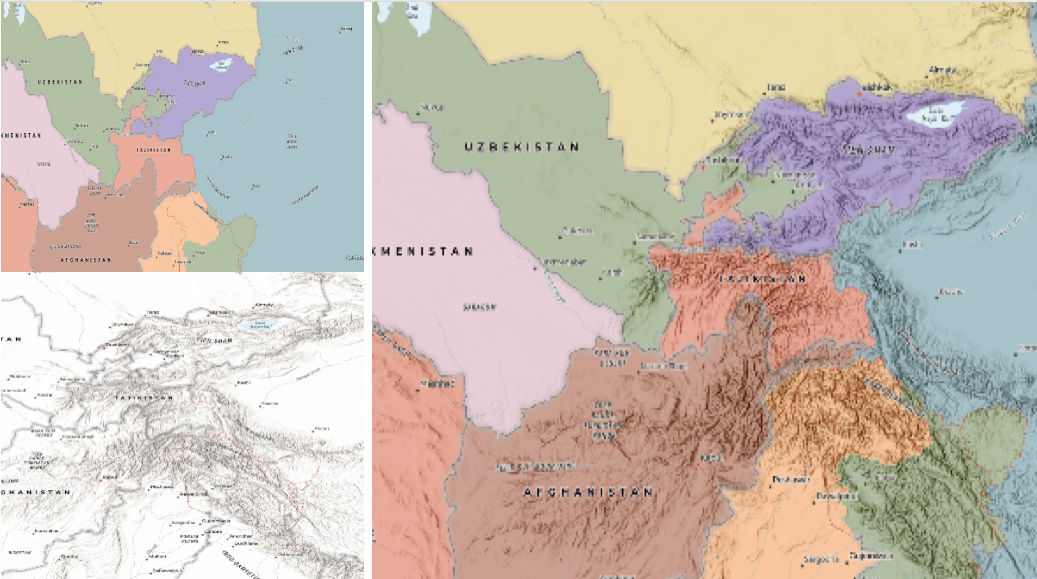
Blend mode Description darken Emphasizes the darkest parts of overlapping layers. Colors in the top layer become transparent if they are lighter than the overlapping colors in the background layer, allowing the background layer to show through completely. multiply Emphasizes the darkest parts of overlapping layers by multiplying colors of the top layer and the background layer. Midrange colors from top and background layers are mixed together more evenly. color-burn Intensifies the dark areas in all layers. It increases the contrast between top and background layers, by tinting colors in overlapping area towards the top color. To do this it inverts colors of the background layer, divides the result by colors of the top layer, then inverts the results. Contrast blend modes:
The following blend modes create contrast by both lightening the lighter areas and darkening the darker areas in the top layer by using lightening or darkening blend modes to create the blend. The contrast blend modes will lighten the colors lighter than 50% gray ([128,128,128]), and darken the colors darker than 50% gray. 50% gray will be transparent in the top layer. Each mode can create a variety of results depending on the colors of top and background layers being blended together. The
overlayblend mode makes its calculations based on the brightness of the colors in the background layer while all of the other contrast blend modes make their calculations based on the brightness of the top layer. Some of these modes are designed to simulate the effect of shining a light through the top layer, effectively projecting upon the layers beneath it.Contrast blend modes can be used to increase the contrast and saturation to have more vibrant colors and give a punch to your layers. For example, you can duplicate a layer and set
overlayblend mode on the top layer to increase the contrast and tones of your layer. You can also add a polygon layer with a white fill symbol over a dark imagery layer and applysoft-lightblend mode to increase the brightness in the imagery layer.The following screenshots show an effect of the
overlayblend mode on a GraphicsLayer. The left image shows when the buffer graphics layer has thenormalblend mode. As you can see, the gray color for the buffer polygon is blocking the intersecting census tracts. The right image shows when theoverlayblend mode is applied to the buffer graphics layer. Theoverlayblend mode darkens or lightens the gray buffer polygon depending on the colors of the background layer while the census tracts layer is shining through. See this in action.Normal blend mode Overlay blend mode 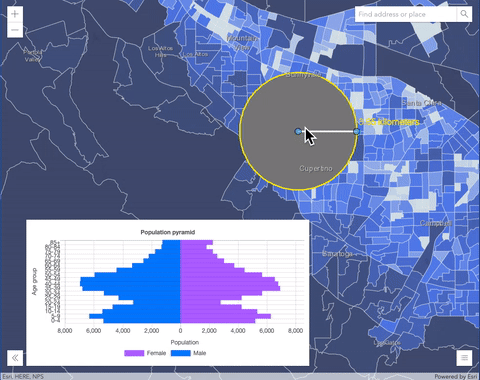
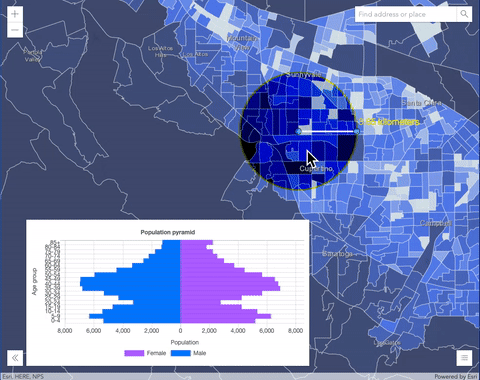
Blend mode Description overlay Uses a combination of multiplyandscreenmodes to darken and lighten colors in the top layer with the background layer always shining through. The result is darker color values in the background layer intensify the top layer, while lighter colors in the background layer wash out overlapping areas in the top layer.soft-light Applies a half strength screenmode to lighter areas and and half strengthmultiplymode to darken areas of the top layer. You can think of thesoft-lightas a softer version of theoverlaymode.hard-light Multiplies or screens the colors, depending on colors of the top layer. The effect is similar to shining a harsh spotlight on the top layer. vivid-light Uses a combination of color-burnorcolor-dodgeby increasing or decreasing the contrast, depending on colors in the top layer.Component blend modes:
The following blend modes use primary color components, which are hue, saturation and luminosity to blend top and background layers. You can add a feature layer with a simple renderer over any layer and set
hue,saturation,colororluminosityblend mode on this layer. With this technique, you create a brand new looking map.The following screenshots show where the topo layer is blended with world hillshade layer with
luminosityblend mode. The result is a drastically different looking map which preserves the brightness of the topo layer while adapting the hue and saturation of the hillshade layer.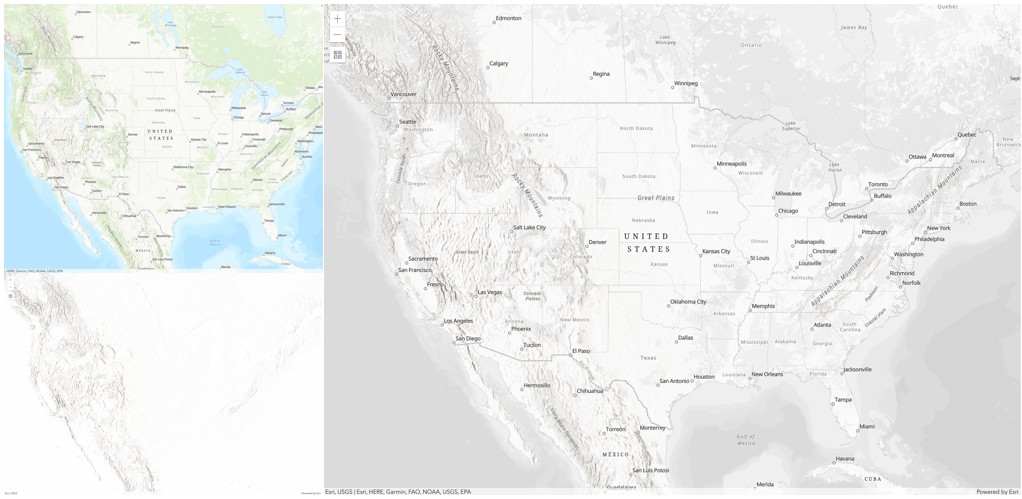
Blend mode Description hue Creates an effect with the hue of the top layer and the luminosity and saturation of the background layer. saturation Creates an effect with the saturation of the top layer and the hue and luminosity of the background layer. 50% gray with no saturation in the background layer will not produce any change. luminosity Creates effect with the luminosity of the top layer and the hue and saturation of the background layer. Can be thought of as the opposite of colorblend mode.color Creates an effect with the hue and saturation of the top layer and the luminosity of the background layer. Can be thought of as the opposite of luminosityblend mode.Composite blend modes:
The following blend modes can be used to mask the contents of top, background or both layers.
Destinationmodes are used to mask the data of the top layer with the data of the background layer.Sourcemodes are used to mask the data of the background layer with the data of the top layer.
The
destination-inblend mode can be used to show areas of focus such as earthquakes, animal migration, or point-source pollution by revealing the underlying map, providing a bird’s eye view of the phenomenon. Check out multiple blending and groupLayer blending samples to see composite blend modes in action.The following screenshots show feature and imagery layers on the left side on their own in the order they are drawn in the view. The imagery layer that contains land cover classification rasters. The feature layer contains 2007 county crops data. The right image shows the result of layer blending where
destination-inblendMode is set on the imagery layer. As you can see, the effect is very different from the original layers. The blended result shows areas of cultivated crops only (where both imagery and feature layers overlap).
Blend mode Description destination-over Destination/background layer covers the top layer. The top layer is drawn underneath the destination layer. You'll see the top layer peek through wherever the background layer is transparent or has no data. destination-atop Destination/background layer is drawn only where it overlaps the top layer. The top layer is drawn underneath the background layer. You'll see the top layer peek through wherever the background layer is transparent or has no data. destination-in Destination/background layer is drawn only where it overlaps with the top layer. Everything else is made transparent. destination-out Destination/background layer is drawn where it doesn't overlap the top layer. Everything else is made transparent. source-atop Source/top layer is drawn only where it overlaps the background layer. You will see the background layer peek through where the source layer is transparent or has no data. source-in Source/top layer is drawn only where it overlaps with the background layer. Everything else is made transparent. source-out Source/top layer is drawn where it doesn't overlap the background layer. Everything else is made transparent. xor Top and background layers are made transparent where they overlap. Both layers are drawn normal everywhere else. Invert blend modes:
The following blend modes either invert or cancel out colors depending on colors of the background layer. These blend modes look for variations between top and background layers. For example, you can use
differenceorexclusionblend modes on two imagery layers of forest covers to visualize how forest covers changed from one year to another.The
invertblend mode can be used to turn any light basemap into a dark basemap to accommodate those who work in low-light conditions. The following screenshots show how setting theinvertblend mode set on a feature layer with a simple renderer turns the world terrain basemap into a dark themed basemap in no time.
Blend mode Description difference Subtracts the darker of the overlapping colors from the lighter color. When two pixels with the same value are subtracted, the result is black. Blending with black produces no change. Blending with white inverts the colors. This blending mode is useful for aligning layers with similar content. exclusion Similar to the differenceblend mode, except that the resulting image is lighter overall. Overlapping areas with lighter color values are lightened, while darker overlapping color values become transparent.minus Subtracts colors of the top layer from colors of the background layer making the blend result darker. In the case of negative values, black is displayed. invert Inverts the background colors wherever the top and background layers overlap. The invert blend mode inverts the layer similar to a photographic negative. reflect This blend mode creates effects as if you added shiny objects or areas of light in the layer. Black pixels in the background layer are ignored as if they were transparent. Possible Values:"average"|"color-burn"|"color-dodge"|"color"|"darken"|"destination-atop"|"destination-in"|"destination-out"|"destination-over"|"difference"|"exclusion"|"hard-light"|"hue"|"invert"|"lighten"|"lighter"|"luminosity"|"minus"|"multiply"|"normal"|"overlay"|"plus"|"reflect"|"saturation"|"screen"|"soft-light"|"source-atop"|"source-in"|"source-out"|"vivid-light"|"xor"
- Default Value:normal
- See also:
- capabilities Objectreadonly
Describes the layer's supported capabilities.
- Properties:
- attachment Object
Describes what attachment capabilities are enabled on the layer.
- Specification:
- supportsName Boolean
Indicates if the attachments can be queried by their names.
supportsSize BooleanIndicates if the attachments can be queried by their sizes.
supportsContentType BooleanIndicates if the attachments can be queried by their content types.
supportsKeywords BooleanIndicates if the attachments can be queried by their keywords.
supportsExifInfo BooleanIndicates if the attachment queries support
exifInfo.
data ObjectDescribes characteristics of the data in the layer.
- Specification:
- isVersioned Boolean
Indicates if the feature service is versioned.
supportsAttachment BooleanIndicates if the attachment is enabled on the layer.
supportsM BooleanIndicates if the features in the layer support m-values. Requires ArcGIS Server service 10.1 or greater.
supportsZ BooleanIndicates if the features in the layer support z-values. Requires ArcGIS Server service 10.1 or greater. See elevationInfo for details regarding placement and rendering of features with z-values in 3D SceneViews.
editing ObjectDescribes editing capabilities that can be performed on the features in the layer via applyEdits().
- Specification:
- supportsDeleteByAnonymous Boolean
Indicates if anonymous users can delete features created by others.
supportsDeleteByOthers BooleanIndicates if logged in users can delete features created by others.
supportsGeometryUpdate BooleanIndicates if the geometry of the features in the layer can be edited.
supportsGlobalId BooleanIndicates if the
globalIdvalues provided by the client are used in applyEdits.supportsRollbackOnFailure BooleanIndicates if the
rollbackOnFailureEnabledparameter can be set totrueorfalsewhen editing features.supportsUpdateByAnonymous BooleanIndicates if anonymous users can update features created by others.
supportsUpdateByOthers BooleanIndicates if logged in users can update features created by others.
supportsUpdateWithoutM BooleanIndicates if
m-valuesmust be provided when updating features.supportsUploadWithItemId BooleanIndicates if the layer supports uploading attachments by UploadId.
metadata ObjectDescribes the metadata contained on features in the layer.
- Specification:
- supportsAdvancedFieldProperties Boolean
Indicates whether to provide a user-defined field description. See Describe attribute fields for additional information.
operations ObjectDescribes operations that can be performed on features in the layer.
- Specification:
- supportsAdd Boolean
Indicates if new features can be added to the layer.
supportsDelete BooleanIndicates if features can be deleted from the layer.
supportsUpdate BooleanIndicates if features in the layer can be updated.
supportsEditing BooleanIndicates if features in the layer can be edited. Use
supportsAdd,supportsUpdateandsupportsDeleteto determine which editing operations are supported.supportsCalculate BooleanIndicates if values of one or more field values in the layer can be updated. See the Calculate REST operation document for more information.
supportsQuery BooleanIndicates if features in the layer can be queried.
supportsQueryAttachments BooleanIndicates if the layer supports REST API queryAttachments operation, which is supported with hosted feature services at version 10.5 and greater. If
false, queryAttachments() method can only return attachments for one feature at a time. Iftrue,queryAttachments()can return attachments for array of objectIds.supportsValidateSql BooleanIndicates if the layer supports a SQL-92 expression or where clause. This operation is only supported in ArcGIS Online hosted feature services.
supportsResizeAttachments BooleanIndicates if resized attachments are supported in the feature layer. This is useful for showing thumbnails in Popups.
query ObjectDescribes query operations that can be performed on features in the layer.
- Specification:
- maxRecordCount Number
The maximum number of records that will be returned for a given query.
supportsCentroid BooleanIndicates if the geometry centroid associated with each polygon feature can be returned. This operation is only supported in ArcGIS Online hosted feature services.
supportsDistance BooleanIndicates if the layer's query operation supports a buffer distance for input geometries.
supportsDistinct BooleanIndicates if the layer supports queries for distinct values based on fields specified in the outFields.
supportsDisjointSpatialRelationship BooleanIndicates if the query operation supports
disjointspatial relationship. This is valid only for hosted feature services.supportsCacheHint BooleanIndicates if the query operation supports a cache hint. This is valid only for hosted feature services.
supportsExtent BooleanIndicates if the layer's query response includes the extent of features. At 10.3, this option is only available for hosted feature services. At 10.3.1, it is available for hosted and non-hosted feature services.
supportsGeometryProperties BooleanIndicates if the layer's query response contains geometry attributes, including shape area and length attributes. This operation is supported in ArcGIS Online hosted feature services created since December 2016 and ArcGIS Enterprise feature services since version 10.7.
supportsHavingClause BooleanIndicates if the layer supports the having clause on the service. Requires an ArcGIS Server service 10.6.1 or greater.
supportsOrderBy BooleanIndicates if features returned in the query response can be ordered by one or more fields. Requires an ArcGIS Server service 10.3 or greater.
supportsPagination BooleanIndicates if the query response supports pagination. Requires an ArcGIS Server service 10.3 or greater.
supportsPercentileStatistics BooleanIndicates if the layer supports percentile statisticType. Requires an ArcGIS Server service 10.7 or greater.
supportsQueryGeometry BooleanIndicates if the query response includes the query geometry. This is valid only for hosted feature services.
supportsQuantization BooleanIndicates if the query operation supports the projection of geometries onto a virtual grid. Requires an ArcGIS Server service 10.6.1 or greater.
supportsQuantizationEditMode BooleanIndicates if the query operation supports quantization designed to be used in edit mode (highest resolution at the given spatial reference). Requires an ArcGIS Server service 10.6.1 or greater.
supportsResultType BooleanIndicates if the number of features returned by the query operation can be controlled.
supportsSqlExpression BooleanIndicates if the query operation supports SQL expressions.
supportsStandardizedQueriesOnly BooleanIndicates if the query operation supports using standardized queries. Learn more about standardized queries here.
supportsStatistics BooleanIndicates if the layer supports field-based statistical functions. Requires ArcGIS Server service 10.1 or greater.
supportsHistoricMoment BooleanIndicates if the layer supports historic moment query. Requires ArcGIS Server service 10.5 or greater.
queryRelated ObjectIndicates if the layer's query operation supports querying features or records related to features in the layer.
- Specification:
- supportsCount Boolean
Indicates if the layer's query response includes the number of features or records related to features in the layer.
supportsOrderBy BooleanIndicates if the related features or records returned in the query response can be ordered by one or more fields. Requires ArcGIS Server service 10.3 or greater.
supportsPagination BooleanIndicates if the query response supports pagination for related features or records. Requires ArcGIS Server service 10.3 or greater.
Example:// Once the layer loads, check if the // supportsAdd operations is enabled on the layer featureLayer.when(function(){ if (featureLayer.capabilities.operations.supportsAdd) { // if new features can be created in the layer // set up the UI for editing setupEditing(); } });
- Since: ArcGIS API for JavaScript 4.18
Array of Chart Items of type WebMapWebChart available on the feature layer.
- copyright String
Copyright information for the layer.
- customParameters ObjectSince: ArcGIS API for JavaScript 4.18
A list of custom parameters appended to the URL of all resources fetched by ArcGIS layer types. It's an object with key-value pairs where value is a string.
Example:// set the api key to access a protected service var layer = new MapImageLayer({ url: serviceUrl, customParameters: { "key": apiKey, // api key as a string } });
- Since: ArcGIS API for JavaScript 4.7
The name of the class. The declared class name is formatted as
esri.folder.className.
- definitionExpression String
The SQL where clause used to filter features on the client. Only the features that satisfy the definition expression are displayed in the View. Setting a definition expression is useful when the dataset is large and you don't want to bring all features to the client for analysis. Definition expressions may be set when a layer is constructed prior to it loading in the view or after it has been added to the map. If the definition expression is set after the layer has been added to the map, the view will automatically refresh itself to display the features that satisfy the new definition expression.
Examples:// Set definition expression in constructor to only display trees with scientific name Ulmus pumila const layer = new FeatureLayer({ url: "https://services.arcgis.com/V6ZHFr6zdgNZuVG0/arcgis/rest/services/Landscape_Trees/FeatureServer/0" definitionExpression: "Sci_Name = 'Ulmus pumila'" });// Set the definition expression directly on layer instance to only display trees taller than 50ft layer.definitionExpression = "HEIGHT > 50";
- displayField StringSince: ArcGIS API for JavaScript 4.4
The name of the layer's primary display field. The value of this property matches the name of one of the fields of the layer.
- Since: ArcGIS API for JavaScript 4.7
An object that allows you to create a dynamic layer with data either from map service sublayers or data from a registered workspace. See DynamicMapLayer for creating dynamic layers from map service layers for on the fly rendering, labeling, and filtering (definition expressions). To create dynamic layers from other sources in registered workspaces such as tables and table joins, see DynamicDataLayer.
If you already have a Sublayer instance, you can call the createFeatureLayer() method on the Sublayer to construct the layer for you.
This only applies to map services with dynamic layers enabled.
Example:const layer = new FeatureLayer({ url: "https://sampleserver6.arcgisonline.com/arcgis/rest/services/AGP/Census/MapServer", title: "United States Population", popupTemplate: { title: "{states.STATE_NAME}", content: "{expression/per_ancestry}% of the {states.POP2007} people in {states.STATE_NAME} have " + "Norwegian ancestry.", expressionInfos: [{ name: "per_ancestry", expression: "Round( ( $feature['ancestry.norwegian'] / $feature['states.POP2007'] ) * 100, 1)" }], fieldInfos: [{ fieldName: "states.POP2007", format: { digitSeparator: true, places: 0 } }] }, dynamicDataSource: { type: "data-layer", dataSource: { type: "join-table", leftTableSource: { type: "map-layer", mapLayerId: 3 }, rightTableSource: { type: "data-layer", dataSource: { type: "table", workspaceId: "CensusFileGDBWorkspaceID", dataSourceName: "ancestry" } }, leftTableKey: "STATE_NAME", rightTableKey: "State", joinType: "left-outer-join" } } });
- editFieldsInfo EditFieldsInforeadonlySince: ArcGIS API for JavaScript 4.11
The editor tracking fields, which record who adds or edits the data through the feature service and when edits are made.
- editingEnabled BooleanSince: ArcGIS API for JavaScript 4.18
Determines if the layer is editable.
- Default Value:true
- See also:
- editingInfo EditingInforeadonlySince: ArcGIS API for JavaScript 4.12
If present, this value specifies information about editing.
- effect EffectSince: ArcGIS API for JavaScript 4.18
Effect provides various filter functions that can be performed on the layer to achieve different visual effects similar to how image filters work. This powerful capability allows you to apply css filter-like functions to layers to create custom visual effects to enhance the cartographic quality of your maps. This is done by applying the desired effect to the layer's
effectproperty as a string or an array of objects to set scale dependent effects.Known Limitations
- The effect is not supported in 3D SceneViews.
- The effect is not supported in printing and in legend.
- Default Value:null
- See also:
Examples:// the following effect will be applied to the layer at all scales // brightness will be applied first, then hue-rotate followed by contrast // changing order of the effects will change the final result layer.effect = "brightness(5) hue-rotate(270deg) contrast(200%)";// set a scale dependent bloom effect on the layer layer.effect = [ { scale: 36978595, value: "drop-shadow(3px, 3px, 4px)" }, { scale: 18489297, value: "drop-shadow(2px, 2px, 3px)" }, { scale: 4622324, value: "drop-shadow(1px, 1px, 2px)" } ];
- elevationInfo Object
Specifies how features are placed on the vertical axis (z). This property may only be used in a SceneView. See the ElevationInfo sample for an example of how this property may be used.
- Properties:
- mode String
Defines how the feature is placed with respect to the terrain surface or 3D objects in the scene. If the geometry consists of multiple points (e.g. lines or polygons), the elevation is evaluated separately for each point. See the table below for a list of possible values.
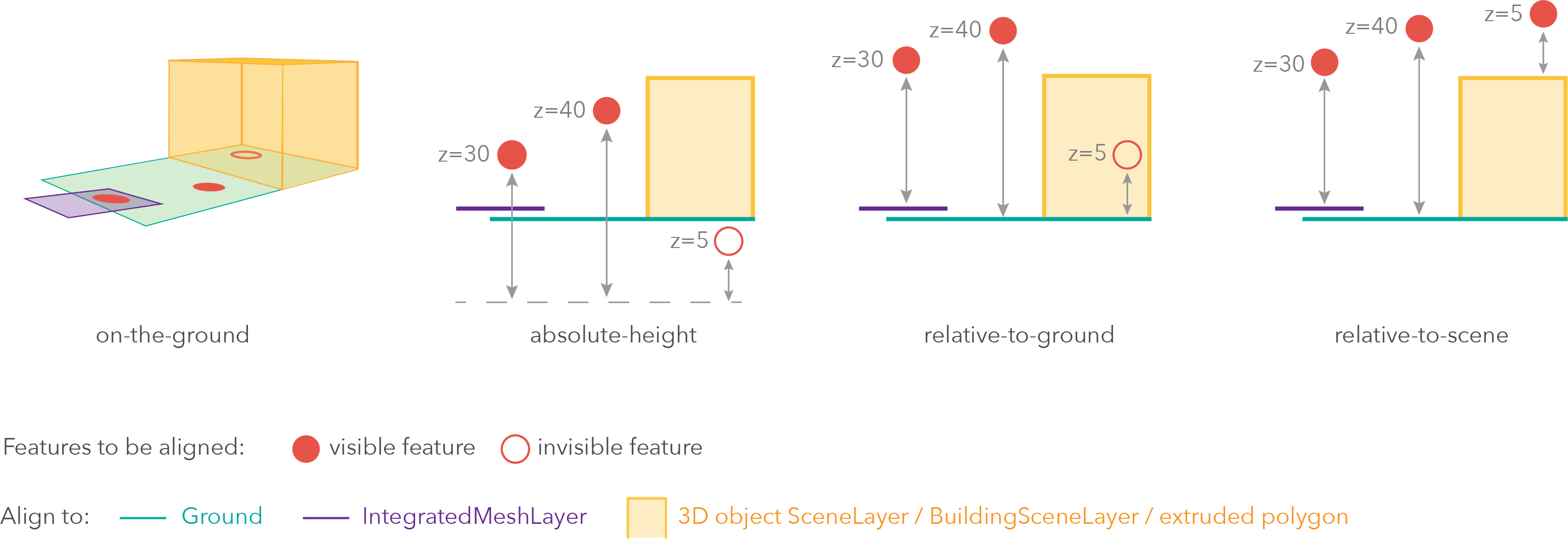
Mode Description on-the-ground Features are aligned to the Ground. If the scene contains an IntegratedMeshLayer, then features are aligned to the IntegratedMeshLayer. If features have z-values, then the z-values are ignored in this mode. Features with 2D symbols are draped on the Ground or IntegratedMeshLayer. This is the default mode for layers without z-values containing Polyline, Polygon features or Point features rendered with ObjectSymbol3DLayer. absolute-height Features are placed at an absolute elevation (z-value) above sea level. This z-value is determined by the geometry's z-value (if present). If featureExpressionInfois defined, the result of the expression is used instead of the geometry’s z-value. This mode doesn't take the elevation of the Ground or any other layers into account. This is the default value of features with any geometry type where hasZ istrue.relative-to-ground Features are placed at an elevation relative to the Ground or IntegratedMeshLayer. The feature's elevation is determined by summing up the elevation of the Ground or IntegratedMeshLayer and the geometry's z-value (if present). If featureExpressionInfois defined, the result of the expression is used instead of the geometry’s z-value. If the geometries don't have z-values,relative-to-groundis the default value for Point geometries rendered with IconSymbol3DLayers.relative-to-scene Features are aligned to extruded polygons, 3D Object SceneLayers or BuildingSceneLayers, depending on which one has higher elevation. If the feature is not directly above a building or any other feature, it is aligned to the elevation of the Ground or the IntegratedMeshLayer. If present, the geometry's z-value is added to the elevation. If featureExpressionInfois defined, the result of the expression is used instead of the geometry’s z-value.Possible Values:"on-the-ground"|"relative-to-ground"|"absolute-height"|"relative-to-scene"
optionaloffset NumberAn elevation offset, which is added to the vertical position of the feature. If
unitis not defined, the offset is inmeters. Whenmode = "on-the-ground", this property has no effect.optionalfeatureExpressionInfo ObjectThis object contains information about setting a custom z-value on the feature.
- Specification:
- optionalexpression String
An Arcade expression evaluating to a number that determines the z-value of the feature. If the geometry has z-values, they will be ignored and
featureExpressionInfowill be used to calculate the vertical position of the feature. Whenmode = "on-the-ground", this property has no effect. For line and polygon geometries the result of the expression is the same for all vertices of a feature.
optionalunit StringThe unit for
featureExpressionInfoandoffsetvalues. It doesn't apply to z-values.Possible Values:"feet"|"meters"|"kilometers"|"miles"|"us-feet"|"yards"
- Since: ArcGIS API for JavaScript 4.4
Configures the method for reducing the number of point features in the view. By default this property is
null, which indicates the layer view should draw every feature.There are two types of feature reduction:
selectionandcluster.- Selection only applies to points in a SceneView and involves thinning overlapping features so no features intersect on screen. This has been available since version 4.4.
- Cluster spatially groups points in a MapView into clusters. The size of each cluster is proportional to the number of features within the cluster. This has been available since version 4.14.
- See also:
Examples:// clusters points based on their spatial proximity to other points layer.featureReduction = { type: "cluster", clusterRadius: 100 };// thins features in the view layer.featureReduction = { type: "selection" };
An array of fields in the layer. Each field represents an attribute that may contain a value for each feature in the layer. For example, a field named
POP_2015, stores information about total population as a numeric value for each feature; this value represents the total number of people living within the geographic bounds of the feature.When creating a FeatureLayer from client-side features, this property should be set in the constructor along with the source property. The
objectIdfield also must be set either in this array or in the objectIdField property.Example:// define each field's schema const fields = [ new Field({ name: "ObjectID", alias: "ObjectID", type: "oid" }), new Field({ name: "description", alias: "Description", type: "string" }), new Field ({ name: "title", alias: "Title", type: "string" }) ]; // See the sample snippet for the source and renderer properties const layer = new FeatureLayer({ // geometryType and spatialReference are inferred // from the input source features source: features, // Object ID field is inferred from the fields array fields: fields, renderer: renderer });
- fieldsIndex FieldsIndexreadonlySince: ArcGIS API for JavaScript 4.12
A convenient property that can be used to make case-insensitive lookups for a field by name. It can also provide a list of the date fields in a layer.
Example:// lookup a field by name. name is case-insensitive const field = layer.fieldsIndex.get("SoMeFiEld"); if (field) { console.log(field.name); // SomeField }
- formTemplate FormTemplateautocastSince: ArcGIS API for JavaScript 4.16
The associated template used in an associated layer's FeatureForm.
The formTemplate is where you configure how the form should display. Properties, i.e.
title,description,fieldConfigs, etc, set directly within the FeatureForm take precedence over any similar properties set within theformTemplate. This will change in a future release as the preferred way to set the form's properties is via it's template.- See also:
Example:// Create the Field Elements to pass into the template const fieldElement1 = new FieldElement({ fieldName: "firstname", label: "First name", description: "First name of emergency contact" }); const fieldElement2 = new FieldElement({ fieldName: "lastname", label: "Last name", description: "Last name of emergency contact" }); // Create the form's template const formTemplate = new FormTemplate({ title: "Emergency information", description: "In case of emergency, update any additional information needed", elements: [fieldElement1, fieldElement2] // pass in array of field elements from above }); // Pass the template to the layer featureLayer.formTemplate = formTemplate; // Pass the layer to the FeatureForm const form = new FeatureForm({ container: "form", // html div referencing the form layer: featureLayer });
The full extent of the layer. By default, this is worldwide. This property may be used to set the extent of the view to match a layer's extent so that its features appear to fill the view. See the sample snippet below.
Example:// Once the layer loads, set the view's extent to the layer's fullextent layer.when(function(){ view.extent = layer.fullExtent; });
- gdbVersion String
The version of the geodatabase of the feature service data. Read the Overview of versioning topic for more details about this capability.
- geometryType String
The geometry type of features in the layer. All features must be of the same type. This property is read-only when the layer is created from a url.
When creating a FeatureLayer from client-side features, this property is inferred by the geometryType of the features provided in the layer's source property. If the layer's source is an empty array at the time of initialization, this property must be set.
Possible Values:"point"|"multipoint"|"polyline"|"polygon"|"multipatch"|"mesh"
- See also:
- hasM Boolean
Indicates whether the client-side features in the layer have
M(measurement) values. Use thesupportsMproperty in the FeatureLayer's capabilities.data object to verify ifMvalues are supported on feature service features.- Default Value:undefined
- hasZ Boolean
Indicates whether the client-side features in the layer have
Z(elevation) values. Refer to elevationInfo for details regarding placement and rendering of features with z-values in 3D SceneViews. Use thesupportsZproperty in the FeatureLayer's capabilities.data object to verify ifZvalues are supported on feature service features.- Default Value:undefined
- Since: ArcGIS API for JavaScript 4.7
The historic moment to query. If historicMoment is not specified, the query will apply to the current features.
The unique ID assigned to the layer. If not set by the developer, it is automatically generated when the layer is loaded.
- isTable BooleanreadonlySince: ArcGIS API for JavaScript 4.11
Returns
trueif the layer is loaded from a non-spatial table in a service. Non-spatial tables do not have a spatial column that represent geographic features.- Default Value:false
- See also:
- labelingInfo LabelClass[]autocast
The label definition for this layer, specified as an array of LabelClass. Use this property to specify labeling properties for the layer such as label expression, placement, and size.
Multiple Label classes with different
whereclauses can be used to define several labels with varying styles on the same feature. Likewise, multiple label classes may be used to label different types of features (for example blue labels for lakes and green labels for parks).See the Labeling guide page for more information and known limitations.
Known Limitations
- Currently only one LabelClass is supported in 3D SceneViews.
- See also:
Example:const statesLabelClass = new LabelClass({ labelExpressionInfo: { expression: "$feature.NAME" }, symbol: { type: "text", // autocasts as new TextSymbol() color: "black", haloSize: 1, haloColor: "white" } }); featureLayer.labelingInfo = [ statesLabelClass ];
- labelsVisible Boolean
Indicates whether to display labels for this layer. If
true, labels will appear as defined in the labelingInfo property.Known Limitations
- Currently 3D SceneViews only support one LabelClass per feature.
- Default Value:true
- layerId Number
The layer ID, or layer index, of a Feature Service layer. This is particularly useful when loading a single FeatureLayer with the portalItem property from a service containing multiple layers. You can specify this value in one of two scenarios:
- When loading the layer via the portalItem property.
- When pointing the layer url directly to the Feature Service.
If a layerId is not specified in either of the above scenarios, then the first layer in the service (
layerId = 0) is selected.Examples:// loads the third layer in the given Portal Item const layer = new FeatureLayer({ portalItem: { id: "8d26f04f31f642b6828b7023b84c2188" }, layerId: 2 });// If not specified, the first layer (layerId: 0) will be returned const layer = new FeatureLayer({ portalItem: { id: "8d26f04f31f642b6828b7023b84c2188" } });// Can also be used if URL points to service and not layer const layer = new FeatureLayer({ // Notice that the url doesn't end with /2 url: "http://services.arcgis.com/V6ZHFr6zdgNZuVG0/arcgis/rest/services/MonterreyBayCanyon_WFL/FeatureServer", layerId: 2 });// This code returns the same layer as the previous snippet const layer = new FeatureLayer({ // The layer id is specified in the URL url: "http://services.arcgis.com/V6ZHFr6zdgNZuVG0/arcgis/rest/services/MonterreyBayCanyon_WFL/FeatureServer/2", });
- legendEnabled Boolean
Indicates whether the layer will be included in the legend.
- Default Value:true
Indicates how the layer should display in the LayerList widget. The possible values are listed below.
Value Description show The layer is visible in the table of contents. hide The layer is hidden in the table of contents. hide-children If the layer is a GroupLayer, BuildingSceneLayer, KMLLayer, MapImageLayer, TileLayer or WMSLayer, hide the children layers from the table of contents. Possible Values:"show"|"hide"|"hide-children"
- Default Value:show
Indicates whether the layer's resources have loaded. When
true, all the properties of the object can be accessed.- Default Value:false
The Error object returned if an error occurred while loading.
- Default Value:null
Represents the status of a load operation.
Value Description not-loaded The object's resources have not loaded. loading The object's resources are currently loading. loaded The object's resources have loaded without errors. failed The object's resources failed to load. See loadError for more details. Possible Values:"not-loaded"|"loading"|"failed"|"loaded"
- Default Value:not-loaded
A list of warnings which occurred while loading.
- maxScale Number
The maximum scale (most zoomed in) at which the layer is visible in the view. If the map is zoomed in beyond this scale, the layer will not be visible. A value of
0means the layer does not have a maximum scale. The maxScale value should always be smaller than the minScale value, and greater than or equal to the service specification.- Default Value:0
Examples:// The layer will not be visible when the view is zoomed in beyond a scale of 1:1,000 layer.maxScale = 1000;// The layer's visibility is not restricted to a maximum scale. layer.maxScale = 0;
- minScale Number
The minimum scale (most zoomed out) at which the layer is visible in the view. If the map is zoomed out beyond this scale, the layer will not be visible. A value of
0means the layer does not have a minimum scale. The minScale value should always be larger than the maxScale value, and lesser than or equal to the service specification.- Default Value:0
Examples:// The layer will not be visible when the view is zoomed out beyond a scale of 1:3,000,000 layer.minScale = 3000000;// The layer's visibility is not restricted to a minimum scale. layer.minScale = 0;
- objectIdField String
The name of an
oidfield containing a unique value or identifier for each feature in the layer. This property is required when constructing a FeatureLayer from a collection of client-side features. If not specified, it will be inferred from the fields array.Example:// See the sample snippet for the source and fields properties const layer = new FeatureLayer({ source: features, fields: fields, objectIdField: "ObjectID", // field name of the Object IDs geometryType: "point", renderer: <renderer> });
The opacity of the layer. This value can range between
1and0, where0is 100 percent transparent and1is completely opaque.- Default Value:1
Example:// Makes the layer 50% transparent layer.opacity = 0.5;
An array of field names from the service to include with each feature. To fetch the values from all fields in the layer, use
["*"]. Fields specified inoutFieldswill be requested alongside with required fields for rendering, labeling and setting the elevation info for the layer. The required fields andoutFieldsare used to populate FeatureLayerView.availableFields. Set this property to include the fields that will be used for client-side queries if the fields are not part of required fields used for rendering.- Default Value:null
- See also:
Examples:// Includes all fields from the service in the layer fl.outFields = ["*"];// Get the specified fields from the service in the layer // These fields will be added to FeatureLayerView.availableFields // along with rendering and labeling fields. Use these fields // for client-side filtering and querying. fl.outFields = ["NAME", "POP_2010", "FIPS", "AREA"];// set the outFields for the layer coming from webmap webmap.when(function () { layer = webmap.layers.getItemAt(1); layer.outFields = ["*"]; });
- popupEnabled Boolean
Indicates whether to display popups when features in the layer are clicked. The layer needs to have a popupTemplate to define what information should be displayed in the popup. Alternatively, a default popup template may be automatically used if Popup.defaultPopupTemplateEnabled is set to
true.- Default Value:true
- See also:
- popupTemplate PopupTemplateautocast
The popup template for the layer. When set on the layer, the
popupTemplateallows users to access attributes and display their values in the view's popup when a feature is selected using text and/or charts. See the PopupTemplate sample for an example of how PopupTemplate interacts with a FeatureLayer.A default popup template is automatically used if no
popupTemplatehas been defined when Popup.defaultPopupTemplateEnabled is set totrue.- See also:
- portalItem PortalItem
The portal item from which the layer is loaded. If the portal item references a Feature Service or Scene Service, then you can specify a single layer to load with the layerId property.
Beginning with version 4.17, it is possible to load tables from feature service items hosted in ArcGIS Online and ArcGIS Enterprise. This only applies to feature layers, and will successfully load if FeatureLayer.isTable returns
true.Examples:// While this example uses FeatureLayer, this same pattern can be // used for other layers that may be loaded from portalItem ids. const lyr = new FeatureLayer({ portalItem: { // autocasts as new PortalItem() id: "caa9bd9da1f4487cb4989824053bb847" } // the first layer in the service is returned });// Set hostname when using an on-premise portal (default is ArcGIS Online) // esriConfig.portalUrl = "http://myHostName.esri.com/arcgis"; // While this example uses FeatureLayer, this same pattern can be // used for SceneLayers. const lyr = new FeatureLayer({ portalItem: { // autocasts as new PortalItem() id: "8d26f04f31f642b6828b7023b84c2188" }, // loads the third item in the given feature service layerId: 2 });// This snippet loads a table hosted in ArcGIS Online. const table = new FeatureLayer({ portalItem: { // autocasts as esri/portal/PortalItem id: "123f4410054b43d7a0bacc1533ceb8dc" } }); // Before adding the table to the map, it must first be loaded and confirm it is the right type. table.load().then(function() { if (table.isTable) { map.tables.add(table); } });
- refreshInterval NumberSince: ArcGIS API for JavaScript 4.6
Refresh interval of the layer in minutes. Value of
0indicates no refresh.- Default Value:0
Example:// the layer will be refreshed every 6 seconds. layer.refreshInterval = 0.1;
- relationships Relationship[]readonlySince: ArcGIS API for JavaScript 4.9
Array of relationships set up for the layer. Each object in the array describes the layer's relationship with another layer or table.
- See also:
Example:// print out layer's relationship length and each relationship info to console featureLayer.when(function () { console.log("layer relationships", featureLayer.relationships.length); featureLayer.relationships.forEach(function (relationship) { console.log("relationship id:", relationship.id) console.log("relationship cardinality:", relationship.cardinality) console.log("relationship key field:", relationship.keyField) console.log("relationship name:", relationship.name) console.log("relationship relatedTableId:", relationship.relatedTableId) }); });
The renderer assigned to the layer. The renderer defines how to visualize each feature in the layer. Depending on the renderer type, features may be visualized with the same symbol, or with varying symbols based on the values of provided attribute fields or functions.
However, when creating a FeatureLayer from client-side features, this property must be specified in the layer's constructor along with the source, fields, objectIdField properties.
Example:// all features in the layer will be visualized with // a 6pt black marker symbol and a thin, white outline layer.renderer = { type: "simple", // autocasts as new SimpleRenderer() symbol: { type: "simple-marker", // autocasts as new SimpleMarkerSymbol() size: 6, color: "black", outline: { // autocasts as new SimpleLineSymbol() width: 0.5, color: "white" } } };
- returnM Boolean
When
true, indicates that M values will be returned. Whenfalse, indicates that M values will never be returned. The layer view determines whether to include M values in feature queries when the property value isundefined.- Default Value:undefined
- returnZ Boolean
When
true, indicates that z-values will always be returned. Whenfalse, indicates that z-values will never be returned. The layer view determines whether to include z-values in feature queries when the property value isundefined.- Default Value:undefined
- screenSizePerspectiveEnabled BooleanSince: ArcGIS API for JavaScript 4.4
Apply perspective scaling to screen-size point symbols in a SceneView. When
true, screen sized objects such as icons, labels or callouts integrate better in the 3D scene by applying a certain perspective projection to the sizing of features. This only applies when using a SceneView.layer.screenSizePerspectiveEnabled = true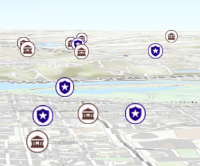
layer.screenSizePerspectiveEnabled = false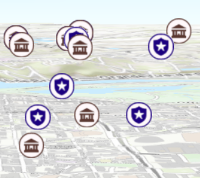
Known Limitations
Screen size perspective is currently not optimized for situations where the camera is very near the ground, or for scenes with point features located far from the ground surface. In these cases it may be better to turn off screen size perspective. As screen size perspective changes the size based on distance to the camera, it should be set to false when using size visual variables.
- Default Value:true
- See also:
- serviceDefinitionExpression StringreadonlySince: ArcGIS API for JavaScript 4.16
The service definition expression limits the features available for display and query. You can define additional filters on the layer in addition to the service definition expression by setting layer's definitionExpression. For example, if the service definition expression is set to display data where
"STATE_NAME = 'California'"you could usedefinitionExpressionto only display a subset of the features in California, for example using"COUNTY='San Diego'".
- source Collection<Graphic>autocast
A collection of Graphic objects used to create a FeatureLayer. The geometry of each feature all must have a matching geometryType. This property must be set when creating a FeatureLayer from client-side features. When creating a FeatureLayer from client-side features, the
objectIdfield must be set either in the fields array or via objectIdField.The spatialReference and geometryType properties are determined based on the features provided to this property. If the
sourceis an empty array at the time of layer initialization, then geometryType must be set.Use applyEdits() method to add, remove, and update features from a client-side feature layer at runtime. Once
applyEdits()resolves successfully, use queryFeatures() to return updated features.- See also:
Example:var features = [ { geometry: { type: "point", x: -100, y: 38 }, attributes: { ObjectID: 1, DepArpt: "KATL", MsgTime: Date.now(), FltId: "UAL1" } }, ... ]; // geometryType and spatialReference of the layer // will be inferred from the first feature in the array // if it has a geometry. var layer = new FeatureLayer({ source: features, // autocast as a Collection of new Graphic() objectIdField: "ObjectID" });
- sourceJSON ObjectSince: ArcGIS API for JavaScript 4.13
The feature service's metadata JSON exposed by the ArcGIS REST API. While most commonly used properties are exposed on the FeatureLayer class directly, this property gives access to all information returned by the feature service. This property is useful if working in an application built using an older version of the API which requires access to feature service properties from a more recent version.
- spatialReference SpatialReferenceautocast
The spatial reference of the layer. When creating the layer from a url, the spatial reference is read from the service.
When creating a FeatureLayer from client-side features, this property is inferred from the geometries of the features provided in the source property.
- templates FeatureTemplate[]Since: ArcGIS API for JavaScript 4.4
An array of feature templates defined in the feature layer. See ArcGIS Pro subtypes document.
- timeExtent TimeExtentautocastSince: ArcGIS API for JavaScript 4.14
The layer's time extent. When the layer's useViewTime is
false, the layer instructs the view to show data from the layer based on this time extent. If theuseViewTimeistrue, and both layer and view time extents are set, then features that fall within the intersection of the view and layer time extents will be displayed. For example, if the layer's time extent is set to display features between 1970 and 1975 and the view has a time extent set to 1972-1980, the effective time on the feature layer will be 1972-1975.- Default Value:null
Examples:if (!layer.useViewTime) { if (layer.timeExtent) { console.log("Current timeExtent:", layer.timeExtent.start, " - ", layer.timeExtent.end} } else { console.log("The layer will display data within the view's timeExtent."); console.log("Current view.timeExtent:", view.timeExtent.start, " - ", view.timeExtent.end} } }// set the timeExtent on the layer and useViewTime false // In this case, the layer will honor its timeExtent and ignore // the view's timeExtent const layer = new ImageryLayer({ url: "https://sampleserver6.arcgisonline.com/arcgis/rest/services/ScientificData/SeaTemperature/ImageServer", timeExtent: { start: new Date(2014, 4, 18), end: new Date(2014, 4, 19) }, useViewTime: false });// timeExtent is set on the layer and the view // In this case, the layer will display features that fall // within the intersection of view and layer time extents // features within Jan 1, 1976 - Jan 1, 1981 will be displayed const view = new MapView({ timeExtent: { start: new Date(1976, 0, 1), end: new Date(2002, 0, 1) } }); const layer = new FeatureLayer({ url: myUrl, timeExtent: { start: new Date(1974, 0, 1), end: new Date(1981, 0, 1) } });
- Since: ArcGIS API for JavaScript 4.11
TimeInfo provides information such as date fields that store start and end time for each feature and the fullTimeExtent for the layer. The
timeInfoproperty, along with itsstartFieldandendFieldproperties, must be set at the time of layer initialization if it is being set for a CSVLayer, GeoJSONLayer or FeatureLayer initialized from client-side features. The fullTimeExtent fortimeInfois automatically calculated based on itsstartFieldandendFieldproperties. The timeInfo parameters cannot be changed after the layer is loaded.- Default Value:null
Example:// create geojson layer from usgs earthquakes geojson feed const geojsonLayer = new GeoJSONLayer({ url: "https://earthquake.usgs.gov/earthquakes/feed/v1.0/summary/all_month.geojson", copyright: "USGS Earthquakes", fields: [ { "name": "mag", "type": "double" }, { "name": "place", "type": "string" }, { "name": "time", "type": "date" }, // date field { "name": "depth", "type": "double" } ], // timeInfo can be used to do temporal queries // set the startField and endField. // timeExtent is automatically calculated from the // the start and end date fields timeInfo: { startField: "time" } });
- timeOffset TimeIntervalautocastSince: ArcGIS API for JavaScript 4.14
A temporary offset of the time data based on a certain TimeInterval. This allows users to overlay features from two or more time-aware layers with different time extents. For example, if a layer has data recorded for the year 1970, an offset value of 2 years would temporarily shift the data to 1972. You can then overlay this data with data recorded in 1972. A time offset can be used for display purposes only. The query and selection are not affected by the offset.
- Default Value:null
Example:// Offset a CSV Layer containing hurricanes from 2015 so that they appear in 2019 (+4 years). var layer = new CSVLayer({ url: `hurricanes-and-storms-2015.csv`, timeOffset: { value: 4, unit: "years" }, timeInfo: { startField: "ISO_time" }, renderer: { type: "simple", symbol: { type: "simple-marker", size: 6, color: "red", outline: { width: 0.5, color: "black" } } } });
- title String
The title of the layer used to identify it in places such as the Legend and LayerList widgets.
When loading a layer by service url, the title is derived from the service name. If the service has several layers, then the title of each layer will be the concatenation of the service name and the layer name. When the layer is loaded from a portal item, the title of the portal item will be used instead. Finally, if a layer is loaded as part of a webmap or a webscene, then the title of the layer as stored in the webmap/webscene will be used.
- type Stringreadonly
For FeatureLayer the type is
feature.For FeatureLayer the type is always "feature".
- typeIdField StringSince: ArcGIS API for JavaScript 4.4
The name of the field holding the type ID or subtypes for the features. See ArcGIS Pro subtypes document.
- types FeatureType[]Since: ArcGIS API for JavaScript 4.4
An array of subtypes defined in the feature service exposed by ArcGIS REST API. Each item includes information about the type, such as the type ID, name, and definition expression.
- url String
The URL of the REST endpoint of the layer, non-spatial table or service. The URL may either point to a resource on ArcGIS Enterprise or ArcGIS Online.
If the url points directly to a service, then the layer must be specified in the layerId property. If no layerId is given, then the first layer in the service will be loaded.
Examples:// Hosted Feature Service on ArcGIS Online layer.url = "http://services.arcgis.com/V6ZHFr6zdgNZuVG0/arcgis/rest/services/origins/FeatureServer/0";// Layer from Map Service on ArcGIS Server layer.url = "http://sampleserver6.arcgisonline.com/arcgis/rest/services/Census/MapServer/2";// Can also be used if URL points to service and not layer const layer = new FeatureLayer({ // Notice that the url doesn't end with /2 url: "http://services.arcgis.com/V6ZHFr6zdgNZuVG0/arcgis/rest/services/MonterreyBayCanyon_WFL/FeatureServer", layerId: 2 });// Non-spatial table in San Francisco incidents service. const table = new FeatureLayer({ url: "https://sampleserver6.arcgisonline.com/arcgis/rest/services/SF311/FeatureServer/1" }); // table must be loaded so it can be used in the app. table.load().then(function() { // table is loaded. ready to be queried. });
- useViewTime BooleanSince: ArcGIS API for JavaScript 4.14
Determines if the layer will update its temporal data based on the view's timeExtent. When
false, the layer will display its temporal data based on the layer's timeExtent, regardless of changes to the view. If both view and layer time extents are set while this property istrue, then the features that fall within the intersection of the view and layer time extents will be displayed. For example, if a layer's time extent is set to display features between 1970 and 1975 and the view has a time extent set to 1972-1980, the effective time on the feature layer will be 1972-1975.- Default Value:true
Example:if (featureLayer.useViewTime) { console.log("Displaying data between:", view.timeExtent.start, " - ", view.timeExtent.end); }
- version Numberreadonly
The version of ArcGIS Server in which the layer is published.
Example:// Prints the version number to the console - e.g. 10.2, 10.3, 10.41, etc. console.log(layer.version);
Indicates if the layer is visible in the View. When
false, the layer may still be added to a Map instance that is referenced in a view, but its features will not be visible in the view.- Default Value:true
Example:// The layer is no longer visible in the view layer.visible = false;
Method Overview
| Name | Return Type | Summary | Class | |
|---|---|---|---|---|
| Promise<FeatureEditResult> | Adds an attachment to a feature. more details | more details | FeatureLayer | |
| Promise<Object> | Applies edits to features in a layer. more details | more details | FeatureLayer | |
Cancels a load() operation if it is already in progress. more details | more details | Layer | ||
| Promise<LayerView> | Called by the views, such as MapView and SceneView, when the layer is added to the Map.layers collection and a layer view must be created for it. more details | more details | Layer | |
| PopupTemplate | Creates a popup template for the layer, populated with all the fields of the layer. more details | more details | FeatureLayer | |
| Query | Creates query parameter object that can be used to fetch features that satisfy the layer's configurations such as definitionExpression, gdbVersion, and historicMoment. more details | more details | FeatureLayer | |
| Promise<FeatureEditResult> | Deletes attachments from a feature. more details | more details | FeatureLayer | |
Destroys the layer and any associated resources (including its portalItem, if it is a property on the layer). more details | more details | Layer | ||
| Boolean | Emits an event on the instance. more details | more details | Layer | |
| Promise<Object> | Fetches custom attribution data for the layer when it becomes available. more details | more details | Layer | |
| FeatureType | Returns a FeatureType describing the feature's type. more details | more details | FeatureLayer | |
| Field | Returns the Field instance for a field name (case-insensitive). more details | more details | FeatureLayer | |
| Domain | Returns the Domain associated with the given field name. more details | more details | FeatureLayer | |
| Boolean | Indicates whether there is an event listener on the instance that matches the provided event name. more details | more details | Layer | |
| Boolean |
| more details | Layer | |
| Boolean |
| more details | Layer | |
| Boolean |
| more details | Layer | |
| Promise | Loads the resources referenced by this class. more details | more details | Layer | |
| Object | Registers an event handler on the instance. more details | more details | Layer | |
| Promise<Object> | Query information about attachments associated with features. more details | more details | FeatureLayer | |
| Promise<Object> | Executes a Query against the feature service and returns the Extent of features that satisfy the query. more details | more details | FeatureLayer | |
| Promise<Number> | Executes a Query against the feature service and returns the number of features that satisfy the query. more details | more details | FeatureLayer | |
| Promise<FeatureSet> | Executes a Query against the feature service and returns a FeatureSet, which can be accessed using the | more details | FeatureLayer | |
| Promise<Number[]> | Executes a Query against the feature service and returns an array of Object IDs for features that satisfy the input query. more details | more details | FeatureLayer | |
| Promise<Object> | Executes a RelationshipQuery against the feature service and returns FeatureSets grouped by source layer or table objectIds. more details | more details | FeatureLayer | |
| Promise<Object> | Executes a RelationshipQuery against the feature service and when resolved, it returns an | more details | FeatureLayer | |
Fetches all the data for the layer. more details | more details | FeatureLayer | ||
| Promise<FeatureEditResult> | Updates an existing attachment for a feature. more details | more details | FeatureLayer | |
| Promise |
| more details | Layer |
Method Details
- addAttachment(feature, attachment){Promise<FeatureEditResult>}Since: ArcGIS API for JavaScript 4.9
Adds an attachment to a feature. This operation is available only if the layer's capabilities.data.supportsAttachment is set to
true.Parameters:feature GraphicFeature to which the attachment is to be added.
attachment HTMLFormElement|FormDataHTML form that contains a file upload field pointing to the file to be added as an attachment.
Returns:Type Description Promise<FeatureEditResult> When resolved, a FeatureEditResult object is returned. FeatureEditResult indicates whether or not the edit was successful. If successful, the objectIdof the result is the Id of the new attachment. If unsuccessful, it also includes an errornameand errormessage.- See also:
Example:view.when(function () { view.on("click", function (event) { view.hitTest(event).then(function (response) { const feature = response.results[0].graphic; // The form is defined as below in the html. // For enterprise services: // 1. File input name must be "attachment" // <form id="attachmentForm"> // Select a file: <input type="file" name="attachment"> // </form> const attachmentForm = document.getElementById("attachmentForm"); const formData = new FormData(attachmentForm); // For enterprise services - add input with name:f and value:json formData.append("f","json"); const form = new FormData(); form.set("attachment", file); form.append("f","json") var form = document.getElementById("myForm"); // Add an attachment to the clicked feature. // The attachment is taken from the form. layer.addAttachment(feature, form).then(function (result) { console.log("attachment added: ", result); }) .catch(function (err) { console.log("attachment adding failed: ", err); }); }); }); });
Applies edits to features in a layer. New features can be created and existing features can be updated or deleted. Feature geometries and/or attributes may be modified. Only applicable to layers in a feature service and client-side features set through the layer's source.
If client-side features are added, removed or updated at runtime using applyEdits() then use queryFeatures() to return updated features.
When calling the applyEdits method on a service that does not have vertical coordinate system information, the z-values of the geometries in the
editsobject will automatically be converted to match the spatial reference of the layer. Example: The service has a horizontal spatial reference withfeetunits, andapplyEdits()is called with z-values based onmeterunits, then the method will automatically convert the z values frommetertofeetunits.As of version 4.17, using applyEdits to add geometries with z-values to a FeatureLayer with
hasZ: falseno longer silently drops the z-value and now throws an error.Parameters:Specification:edits ObjectObject containing features and attachments to be added, updated or deleted.
Specification:addFeatures Graphic[]|Collection<Graphic>optionalAn array or a collection of features to be added. Values of non nullable fields must be provided when adding new features. Date fields must have numeric values representing universal time.
updateFeatures Graphic[]|Collection<Graphic>optionalAn array or a collection of features to be updated. Each feature must have valid objectId. Values of non nullable fields must be provided when updating features. Date fields must have numeric values representing universal time.
optional An array or a collection of features, or an array of objects with
objectIdorglobalIdof each feature to be deleted. When an array or collection of features is passed, each feature must have a valid objectId. When an array of objects is used, each object must have a valid value set forobjectIdorglobalIdproperty.addAttachments AttachmentEdit[]optionalAn array of attachments to be added. Applies only when the
options.globalIdUsedparameter is set totrue. User must provide globalIds for all attachments to be added.updateAttachments AttachmentEdit[]optionalAn array of attachments to be updated. Applies only when the
options.globalIdUsedparameter is set totrue. User must provide globalIds for all attachments to be updated.optional An array of globalIds for attachments to be deleted. Applies only when the
options.globalIdUsedparameter is set totrue.options ObjectoptionalAdditional edit options to specify when editing features or attachments.
Specification:gdbVersion StringoptionalThe geodatabase version to apply the edits. This parameter applies only if the capabilities.data.isVersioned property of the layer is
true. If the gdbVersion parameter is not specified, edits are made to the published map’s version.rollbackOnFailureEnabled BooleanoptionalIndicates whether the edits should be applied only if all submitted edits succeed. If
false, the server will apply the edits that succeed even if some of the submitted edits fail. Iftrue, the server will apply the edits only if all edits succeed. The layer's capabilities.editing.supportsRollbackOnFailure property must betrueif using this parameter. IfsupportsRollbackOnFailureisfalsefor a layer, thenrollbackOnFailureEnabledwill always be true, regardless of how the parameter is set.globalIdUsed BooleanoptionalIndicates whether the edits can be applied using globalIds of features or attachments. This parameter applies only if the layer's capabilities.editing.supportsGlobalId property is
true. Whenfalse, globalIds submitted with the features are ignored and the service assigns new globalIds to the new features. Whentrue, the globalIds must be submitted with the new features. When updating existing features, if theglobalIdUsedisfalse, the objectIds of the features to be updated must be provided. If theglobalIdUsedistrue, globalIds of features to be updated must be provided. When deleting existing features, set this property tofalseas deletes operation only acceptsobjectIdsat the current version of the API.When adding, updating or deleting attachments,
globalIdUsedparameter must be set totrueand the attachment globalId must be set. For new attachments, the user must provide globalIds. In order for an attachment to be updated or deleted, clients must include its globalId.Attachments are not supported in an edit payload when
globalIdUsedisfalse.Returns:Type Description Promise<Object> Resolves to an object containing edit results. See the object specification table below for details. Property Type Description addFeatureResults FeatureEditResult[] Result of adding features. deleteFeatureResults FeatureEditResult[] Result of deleting features. updateFeatureResults FeatureEditResult[] Result of updating features. addedAttachments FeatureEditResult[] Result of adding attachments. deletedAttachments FeatureEditResult[] Result of deleting attachments. updatedAttachments FeatureEditResult[] Result of updating attachments. - See also:
Examples:function addFeature(geometry) { const attributes = {}; attributes["Description"] = "This is the description"; attributes["Address"] = "380 New York St"; // Date.now() returns number of milliseconds elapsed // since 1 January 1970 00:00:00 UTC. attributes["Report_Date"] = Date.now(); const addFeature = new Graphic({ geometry: geometry, attributes: attributes }); const deleteFeatures = [ { objectId: 467 }, { objectId: 500 } ]; // or specify globalIds of features to be deleted // const deleteFeature = [ // { globalId: "18633204-1801-4d35-a73a-174563608ad9" } // ]; const promise = featureLayer.applyEdits({ addFeatures: [addFeature], deleteFeatures: deleteFeatures }); }function addAttachment(selectedFeature) { const blob = new Blob(byteArrays, { type: "image/png" }); addAttachments.push({ feature: selectedFeature, attachment: { globalId: "8c4d6085-a33c-42a0-8e11-21e9528bca0d", name: "brokenLight", data: blob } }); const edits = { addAttachments: addAttachments }; const options = { // globalIdUsed has to be true when adding, updating or deleting attachments globalIdUsed: true, rollbackOnFailureEnabled: true }; featureLayer.applyEdits(edits, options).then(function(results) { console.log("edits added: ", results); }); }
Called by the views, such as MapView and SceneView, when the layer is added to the Map.layers collection and a layer view must be created for it. This method is used internally and there is no use case for invoking it directly.
Parameters:view *The parent view.
options ObjectoptionalAn object specifying additional options. See the object specification table below for the required properties of this object.
Specification:signal AbortSignaloptionalA signal to abort the creation of the layerview.
Returns:Type Description Promise<LayerView> Resolves with a LayerView instance. - See also:
- createPopupTemplate(options){PopupTemplate}Since: ArcGIS API for JavaScript 4.11
Creates a popup template for the layer, populated with all the fields of the layer.
Parameter:options CreatePopupTemplateOptionsoptionalOptions for creating the popup template.
Returns:Type Description PopupTemplate The popup template, or nullif the layer does not have any fields.
- createQuery(){Query}
Creates query parameter object that can be used to fetch features that satisfy the layer's configurations such as definitionExpression, gdbVersion, and historicMoment. It will return
ZandMvalues based on the layer's data capabilities. It sets the query parameter's outFields property to["*"]. The results will include geometries of features and values for all available fields for client-side queries or all fields in the layer for server side queries.Returns:Type Description Query The query object representing the layer's definition expression and other configurations. Examples:// this snippet shows the query parameter object that is returned // from FeatureLayer.createQuery(). const queryParams = new Query(); const dataCapabilities = layer.get<DataCapabilities>("capabilities.data"); queryParams.gdbVersion = layer.gdbVersion; queryParams.historicMoment = layer.historicMoment; queryParams.returnGeometry = true; if (dataCapabilities) { if (dataCapabilities.supportsZ && layer.returnZ != null) { queryParams.returnZ = layer.returnZ; } if (dataCapabilities.supportsM && layer.returnM != null) { queryParams.returnM = layer.returnM; } } queryParams.outFields = ["*"]; queryParams.where = layer.definitionExpression || "1=1"; queryParams.multipatchOption = layer.geometryType === "multipatch" ? "xyFootprint" : null;// Get a query object for the layer's current configuration // queryParams.outFields will be set to ["*"] to get values // for all available fields. const queryParams = layer.createQuery(); // set a geometry for filtering features by a region of interest queryParams.geometry = extentForRegionOfInterest; // Add to the layer's current definitionExpression queryParams.where = queryParams.where + " AND TYPE = 'Extreme'"; // query the layer with the modified params object layer.queryFeatures(queryParams).then(function(results){ // prints the array of result graphics to the console console.log(results.features); });
- deleteAttachments(feature, attachmentIds){Promise<FeatureEditResult>}Since: ArcGIS API for JavaScript 4.9
Deletes attachments from a feature. This operation is available only if the layer's capabilities.data.supportsAttachment is set to
true.Parameters:feature GraphicFeature containing attachments to be deleted.
Ids of the attachments to be deleted.
Returns:Type Description Promise<FeatureEditResult> When resolved, a FeatureEditResult object is returned. FeatureEditResult indicates whether or not the edit was successful. If successful, the objectIdof the result is the Id of the new attachment. If unsuccessful, it also includes an errornameand errormessage.- See also:
- destroy()inheritedSince: ArcGIS API for JavaScript 4.17
Destroys the layer and any associated resources (including its portalItem, if it is a property on the layer). The layer can no longer be used once it has been destroyed.
The destroyed layer will be removed from its parent object like Map, WebMap, WebScene, Basemap, Ground, or GroupLayer.
- Since: ArcGIS API for JavaScript 4.5
Emits an event on the instance. This method should only be used when creating subclasses of this class.
Parameters:type StringThe name of the event.
event ObjectoptionalThe event payload.
Returns:Type Description Boolean trueif a listener was notified
Fetches custom attribution data for the layer when it becomes available.
Returns:Type Description Promise<Object> Resolves to an object containing custom attribution data for the layer.
- getFeatureType(feature){FeatureType}Since: ArcGIS API for JavaScript 4.7
Returns a FeatureType describing the feature's type. This is applicable if the layer containing the feature has a typeIdField.
Parameter:feature GraphicA feature from this layer.
Returns:Type Description FeatureType The FeatureType describing the feature's type.
- getField(fieldName){Field}Since: ArcGIS API for JavaScript 4.11
Returns the Field instance for a field name (case-insensitive).
Parameter:fieldName StringName of the field.
Returns:Type Description Field the matching field or undefined- See also:
- getFieldDomain(fieldName, options){Domain}
Returns the Domain associated with the given field name. The domain can be either a CodedValueDomain or RangeDomain.
Parameters:fieldName StringName of the field.
options ObjectoptionalAn object specifying additional options. See the object specification table below for the required properties of this object.
Specification:feature GraphicThe feature to which the Domain is assigned.
Returns:Type Description Domain The Domain object associated with the given field name for the given feature. Example:// Get a range domain associated with the first feature // returned from queryFeatures(). featureLayer.queryFeatures(query).then(function(results){ const domain = featureLayer.getFieldDomain("Height", {feature: results.features[0]}); console.log("domain", domain) });
Indicates whether there is an event listener on the instance that matches the provided event name.
Parameter:type StringThe name of the event.
Returns:Type Description Boolean Returns true if the class supports the input event.
isFulfilled()may be used to verify if creating an instance of the class is fulfilled (either resolved or rejected). If it is fulfilled,truewill be returned.Returns:Type Description Boolean Indicates whether creating an instance of the class has been fulfilled (either resolved or rejected).
isRejected()may be used to verify if creating an instance of the class is rejected. If it is rejected,truewill be returned.Returns:Type Description Boolean Indicates whether creating an instance of the class has been rejected.
isResolved()may be used to verify if creating an instance of the class is resolved. If it is resolved,truewill be returned.Returns:Type Description Boolean Indicates whether creating an instance of the class has been resolved.
Loads the resources referenced by this class. This method automatically executes for a View and all of the resources it references in Map if the view is constructed with a map instance.
This method must be called by the developer when accessing a resource that will not be loaded in a View.
The
load()method only triggers the loading of the resource the first time it is called. The subsequent calls return the same promise.It's possible to provide a
signalto stop being interested into aLoadableinstance load status. When the signal is aborted, the instance does not stop its loading process, only cancelLoad can abort it.Parameter:signal AbortSignaloptionalSignal object that can be used to abort the asynchronous task. The returned promise will be rejected with an Error named
AbortErrorwhen an abort is signaled. See also AbortController for more information on how to construct a controller that can be used to deliver abort signals.Returns:Type Description Promise Resolves when the resources have loaded.
Registers an event handler on the instance. Call this method to hook an event with a listener.
Parameters:A event type, or an array of event types, to listen for.
listener FunctionThe function to call when the event is fired.
Returns:Type Description Object Returns an event handler with a remove()method that can be called to stop listening for the event(s).Property Type Description remove Function When called, removes the listener from the event. Example:view.on("click", function(event){ // event is the event handle returned after the event fires. console.log(event.mapPoint); });
- Since: ArcGIS API for JavaScript 4.9
Query information about attachments associated with features. It will return an error if the layer's capabilities.data.supportsAttachment property is
false. Attachments for multiple features can be queried if the layer's capabilities.operations.supportsQueryAttachments istrue.Known Limitations
When the layer's capabilities.operations.supportsQueryAttachments property is
false, AttachmentQuery.objectIds property only accepts a singleobjectId.Parameters:Autocasts from ObjectSpecifies the attachment parameters for query.
options ObjectoptionalAn object with the following properties.
Specification:signal AbortSignaloptionalSignal object that can be used to abort the asynchronous task. The returned promise will be rejected with an Error named
AbortErrorwhen an abort is signaled. See also AbortController for more information on how to construct a controller that can be used to deliver abort signals.Returns:Type Description Promise<Object> When resolved, returns an object containing AttachmentInfos grouped by the source feature objectIds. Example:featureLayer.when(function () { // queryObjectIds for all features within the layer featureLayer.queryObjectIds().then(function (objectIds) { // Define parameters for querying attachments, // query features where objectIds are less than 735, // and only query jpeg attachments for these features. var attachmentQuery = { objectIds: objectIds, definitionExpression: "OBJECTID < 735", attachmentTypes: ["image/jpeg"] }; // Only pass in one objectId for attachmentQuery.objectIds // if the layer's capabilities.operations.supportsQueryAttachments is false featureLayer.queryAttachments(attachmentQuery).then(function (attachments) { // Print out all returned attachment infos to the console. attachmentQuery.objectIds.forEach(function (objectId) { if (attachments[objectId]) { var attachment = attachments[objectId]; console.group("attachment for", objectId); attachment.forEach(function (item) { console.log("attachment id", item.id); console.log("content type", item.contentType); console.log("name", item.name); console.log("size", item.size); console.log("url", item.url); console.groupEnd(); }); } }); }) .catch(function (error) { console.log("attachment query error", error); }) }); });
Executes a Query against the feature service and returns the Extent of features that satisfy the query. If no parameters are specified, then the extent and count of all features satisfying the layer's configuration/filters are returned. This is valid only for hosted feature services on arcgis.com and for ArcGIS Server 10.3.1 and later.
To query for the extent of features/graphics available to or visible in the View on the client rather than making a server-side query, you must use the FeatureLayerView.queryExtent() method.
Parameters:optional Autocasts from ObjectSpecifies the attributes and spatial filter of the query. If no parameters are specified, then the extent and count of all features satisfying the layer's configuration/filters are returned.
options ObjectoptionalAn object with the following properties.
Specification:signal AbortSignaloptionalSignal object that can be used to abort the asynchronous task. The returned promise will be rejected with an Error named
AbortErrorwhen an abort is signaled. See also AbortController for more information on how to construct a controller that can be used to deliver abort signals.Returns:Type Description Promise<Object> When resolved, returns the extent and count of the features that satisfy the input query. See the object specification table below for details. Property Type Description count Number The number of features that satisfy the input query. extent Extent The extent of the features that satisfy the query. Examples:// Queries for the extent of all features matching the layer's configurations // e.g. definitionExpression layer.queryExtent().then(function(results){ // go to the extent of the results satisfying the query view.goTo(results.extent); });const layer = new FeatureLayer({ url: fsUrl // points to a Feature Service layer url }); const query = new Query(); query.where = "region = 'Southern California'"; layer.queryExtent(query).then(function(results){ view.goTo(results.extent); // go to the extent of the results satisfying the query });
Executes a Query against the feature service and returns the number of features that satisfy the query. If no parameters are specified, the total number of features satisfying the layer's configuration/filters is returned.
To query for the count of features/graphics available to or visible in the View on the client rather than making a server-side query, you must use the FeatureLayerView.queryFeatureCount() method.
Parameters:optional Autocasts from ObjectSpecifies the attributes and spatial filter of the query. If no parameters are specified, the total number of features satisfying the layer's configuration/filters is returned.
options ObjectoptionalAn object with the following properties.
Specification:signal AbortSignaloptionalSignal object that can be used to abort the asynchronous task. The returned promise will be rejected with an Error named
AbortErrorwhen an abort is signaled. See also AbortController for more information on how to construct a controller that can be used to deliver abort signals.Returns:Type Description Promise<Number> When resolved, returns an the number of features satisfying the query. Examples:// Queries for the count of all features matching the layer's configurations // e.g. definitionExpression layer.queryFeatureCount().then(function(numFeatures){ // prints the total count to the console console.log(numFeatures); });const layer = new FeatureLayer({ url: fsUrl // points to a Feature Service layer url }); const query = new Query(); query.where = "region = 'Southern California'"; layer.queryFeatureCount(query).then(function(numResults){ console.log(numResults); // prints the number of results satisfying the query });
- queryFeatures(query, options){Promise<FeatureSet>}
Executes a Query against the feature service and returns a FeatureSet, which can be accessed using the
.then()method once the promise resolves. A FeatureSet contains an array of Graphic features. See the querying section for more information on how to query features from a layer.To query features/graphics available to or visible in the View on the client rather than making a server-side query, you must use the FeatureLayerView.queryFeatures() method.
When querying a service with z-values and no vertical coordinate system information, the z-values will automatically be converted to match the outSpatialReference units. Example: The service has a horizontal spatial reference using
feetunits and the query is made withoutSpatialReferencebased onmeterunits, then queryFeatures() automatically converts the values fromfeettometerunits.Parameters:optional Autocasts from ObjectSpecifies the attributes and spatial filter of the query. If no parameters are specified, then all features satisfying the layer's configuration/filters are returned.
options ObjectoptionalAn object with the following properties.
Specification:signal AbortSignaloptionalSignal object that can be used to abort the asynchronous task. The returned promise will be rejected with an Error named
AbortErrorwhen an abort is signaled. See also AbortController for more information on how to construct a controller that can be used to deliver abort signals.Returns:Type Description Promise<FeatureSet> When resolved, a FeatureSet containing an array of graphic features is returned. Examples:// Queries for all the features matching the layer's configurations // e.g. definitionExpression layer.queryFeatures().then(function(results){ // prints the array of result graphics to the console console.log(results.features); });const layer = new FeatureLayer({ url: fsUrl // points to a Feature Service layer url }); const query = new Query(); query.where = "STATE_NAME = 'Washington'"; query.outSpatialReference = { wkid: 102100 }; query.returnGeometry = true; query.outFields = [ "CITY_NAME" ]; layer.queryFeatures(query).then(function(results){ console.log(results.features); // prints the array of features to the console });// Get a query object for the layer's current configuration const queryParams = layer.createQuery(); // set a geometry for filtering features by a region of interest queryParams.geometry = extentForRegionOfInterest; // Add to the layer's current definitionExpression queryParams.where = queryParams.where + " AND TYPE = 'Extreme'"; // query the layer with the modified params object layer.queryFeatures(queryParams).then(function(results){ // prints the array of result graphics to the console console.log(results.features); });const layer = new FeatureLayer({ url: fsUrl // points to a Feature Service layer url }); // query all features from the layer and only return // attributes specified in outFields. const query = { // autocasts as Query where: "1=1", // select all features returnGeometry: false, outFields: ["State_Name", "City_Name", "pop2010"] }; layer.queryFeatures(query).then(function(results){ console.log(results.features); // prints the array of features to the console });
Executes a Query against the feature service and returns an array of Object IDs for features that satisfy the input query. If no parameters are specified, then the Object IDs of all features satisfying the layer's configuration/filters are returned.
To query for ObjectIDs of features/graphics available to or visible in the View on the client rather than making a server-side query, you must use the FeatureLayerView.queryObjectIds() method.
Parameters:optional Autocasts from ObjectSpecifies the attributes and spatial filter of the query. If no parameters are specified, then the Object IDs of all features satisfying the layer's configuration/filters are returned.
options ObjectoptionalAn object with the following properties.
Specification:signal AbortSignaloptionalSignal object that can be used to abort the asynchronous task. The returned promise will be rejected with an Error named
AbortErrorwhen an abort is signaled. See also AbortController for more information on how to construct a controller that can be used to deliver abort signals.Returns:Type Description Promise<Number[]> When resolved, returns an array of numbers representing the object IDs of the features satisfying the query. Examples:// Queries for all the Object IDs of features matching the layer's configurations // e.g. definitionExpression layer.queryObjectIds().then(function(results){ // prints the array of Object IDs to the console console.log(results); });const layer = new FeatureLayer({ url: fsUrl // points to a Feature Service layer url }); const query = new Query(); query.where = "region = 'Southern California'"; layer.queryObjectIds(query).then(function(ids){ console.log(ids); // an array of object IDs });
- Since: ArcGIS API for JavaScript 4.9
Executes a RelationshipQuery against the feature service and returns FeatureSets grouped by source layer or table objectIds.
Parameters:Autocasts from ObjectSpecifies relationship parameters for querying related features or records from a layer or a table.
options ObjectoptionalAn object with the following properties.
Specification:signal AbortSignaloptionalSignal object that can be used to abort the asynchronous task. The returned promise will be rejected with an Error named
AbortErrorwhen an abort is signaled. See also AbortController for more information on how to construct a controller that can be used to deliver abort signals.Returns:Type Description Promise<Object> When resolved, returns FeatureSets grouped by source layer/table objectIds. Each FeatureSet contains an array of Graphic features including the values of the fields requested by the user. Example:const objectIds = [385, 416]; // relationship query parameter const query = { outFields: ["*"], relationshipId: relationshipId, objectIds: objectIds } // query related features for given objectIds featureLayer.queryRelatedFeatures(query).then(function (result) { objectIds.forEach(function (objectId) { // print out the attributes of related features if the result // is returned for the specified objectId if (result[objectId]) { console.group("relationship for feature:", objectId) result[objectId].features.forEach(function (feature) { console.log("attributes", JSON.stringify(feature.attributes)); }); console.groupEnd(); } }); }).catch(function (error) { console.log("error from queryRelatedFeatures", error); });
- Since: ArcGIS API for JavaScript 4.17
Executes a RelationshipQuery against the feature service and when resolved, it returns an
objectcontaining key value pairs. Key in this case is theobjectIdof the feature and value is the number of related features associated with the feature.Parameters:Autocasts from ObjectSpecifies relationship parameters for querying related features or records from a layer or a table.
options ObjectoptionalAn object with the following properties.
Specification:signal AbortSignaloptionalSignal object that can be used to abort the asynchronous task. The returned promise will be rejected with an Error named
AbortErrorwhen an abort is signaled. See also AbortController for more information on how to construct a controller that can be used to deliver abort signals.Returns:Type Description Promise<Object> When resolved, returns an object containing key value pairs. Key in this case is the objectIdof the feature and value is the number of related features.Example:const objectIds = [385, 416]; // relationship query parameter const query = { outFields: ["*"], relationshipId: relationshipId, objectIds: objectIds } // query related features for given objectIds featureLayer.queryRelatedFeaturesCount(query).then(function (count) { console.log("queryRelatedFeaturesCount", count); // this will print out // {385: 91, 416: 23} }).catch(function (error) { console.log("error from queryRelatedFeatures", error); });
- refresh()Since: ArcGIS API for JavaScript 4.6
Fetches all the data for the layer.
- updateAttachment(feature, attachmentId, attachment){Promise<FeatureEditResult>}Since: ArcGIS API for JavaScript 4.9
Updates an existing attachment for a feature. This operation is available only if the layer's capabilities.data.supportsAttachment is set to
true.Parameters:feature GraphicThe feature containing the attachment to be updated.
attachmentId NumberId of the attachment to be updated.
attachment HTMLFormElement|FormDataHTML form that contains a file upload field pointing to the file to be added as an attachment.
Returns:Type Description Promise<FeatureEditResult> When resolved, a FeatureEditResult object is returned. FeatureEditResult indicates whether or not the edit was successful. If successful, the objectIdof the result is the Id of the new attachment. If unsuccessful, it also includes an errornameand errormessage.- See also:
- Since: ArcGIS API for JavaScript 4.6
when()may be leveraged once an instance of the class is created. This method takes two input parameters: acallbackfunction and anerrbackfunction. Thecallbackexecutes when the instance of the class loads. Theerrbackexecutes if the instance of the class fails to load.Parameters:callback FunctionoptionalThe function to call when the promise resolves.
errback FunctionoptionalThe function to execute when the promise fails.
Returns:Type Description Promise Returns a new promise for the result of callbackthat may be used to chain additional functions.Example:// Although this example uses MapView, any class instance that is a promise may use when() in the same way var view = new MapView(); view.when(function(){ // This function will execute once the promise is resolved }, function(error){ // This function will execute if the promise is rejected due to an error });
Type Definitions
- AttachmentEdit Object
AttachmentEdit represents an attachment that can be added, updated or deleted via applyEdits. This object can be either pre-uploaded data or base 64 encoded data.
- Properties:
The feature,
objectIdorglobalIdof feature associated with the attachment.attachment ObjectThe attachment to be added, updated or deleted.
- Specification:
- globalId String
The globalId of the attachment to be added or updated.
optionalname StringThe name of the attachment. This parameter must be set if the attachment type is
Blob.optionalcontentType StringThe content type of the attachment. For example,
'image/jpeg'. See the ArcGIS REST API documentation for more information on supported attachment types.optionaluploadId StringThe id of pre-loaded attachment.
optional The attachment data.
- EditFieldsInfo ObjectSince: ArcGIS API for JavaScript 4.11
The fields that record who adds or edits data in the feature service and when the edit is made.
- Properties:
- creatorField String
The name of the field that stores the name of the user who created the feature.
creationDateField StringThe name of the field that stores the date and time the feature was created.
editorField StringThe name of the field that stores the name of the user who last edited the feature.
editDateField StringThe name of the field that stores the date and time the feature was last edited.
- EditingInfo ObjectSince: ArcGIS API for JavaScript 4.12
Specifies information about editing.
- Property:
- lastEditDate Date
Indicates the last time the layer was edited. This value gets updated every time the layer's data is edited or when any of its properties change.
- FeatureEditResult Object
FeatureEditResult represents the result of adding, updating or deleting a feature or an attachment.
Event Overview
| Name | Type | Summary | Class | |
|---|---|---|---|---|
{addedFeatures: FeatureEditResult[],deletedFeatures: FeatureEditResult[],updatedFeatures: FeatureEditResult[],addedAttachments: FeatureEditResult[],deletedAttachments: FeatureEditResult[],updatedAttachments: FeatureEditResult[]} | Fires after applyEdits() is completed successfully. more details | more details | FeatureLayer | |
{view: View,layerView: LayerView} | Fires after the layer's LayerView is created and rendered in a view. more details | more details | Layer | |
{view: View,error: Error} | Fires when an error emits during the creation of a LayerView after a layer has been added to the map. more details | more details | Layer | |
{view: View,layerView: LayerView} | Fires after the layer's LayerView is destroyed and no longer renders in a view. more details | more details | Layer |
Event Details
- editsSince: ArcGIS API for JavaScript 4.12
Fires after applyEdits() is completed successfully. The event payload includes only successful edits, not the failed edits.
- Properties:
- addedFeatures FeatureEditResult[]
An array of successfully added features.
deletedFeatures FeatureEditResult[]An array of successfully deleted features.
updatedFeatures FeatureEditResult[]An array of successfully updated features.
addedAttachments FeatureEditResult[]An array of successfully added attachments.
deletedAttachments FeatureEditResult[]An array of successfully deleted attachments.
updatedAttachments FeatureEditResult[]An array of successfully updated attachments.
- See also:
Example:// This function will fire each time applyEdits() is completed successfully featureLayer.on("edits", function(event) { const extractObjectId = function(result) { return result.objectId; }; const adds = event.addedFeatures.map(extractObjectId); console.log("addedFeatures: ", adds.length, adds); const updates = event.updatedFeatures.map(extractObjectId); console.log("updatedFeatures: ", updates.length, updates); const deletes = event.deletedFeatures.map(extractObjectId); console.log("deletedFeatures: ", deletes.length, deletes); });
- layerview-createinherited
Fires after the layer's LayerView is created and rendered in a view.
- Properties:
- view View
The view in which the
layerViewwas created.layerView LayerViewThe LayerView rendered in the view representing the layer in
layer. - See also:
Example:// This function will fire each time a layer view is created for this // particular view. layer.on("layerview-create", function(event){ // The LayerView for the layer that emitted this event event.layerView; });
- layerview-create-errorinherited
Fires when an error emits during the creation of a LayerView after a layer has been added to the map.
- Properties:
- view View
The view that failed to create a layerview for the layer emitting this event.
error ErrorAn error object describing why the layer view failed to create.
- See also:
Example:// This function fires when an error occurs during the creation of the layer's layerview layer.on("layerview-create-error", function(event) { console.error("LayerView failed to create for layer with the id: ", layer.id, " in this view: ", event.view); });

